This article was created before Azure Stack HCI was renamed to Azure Local (link) in November 2024, which is why some references or hardcoded URLs may still point to Azure Stack HCI. However, the content has been updated accordingly, and if you find any errors, I would greatly appreciate it if you could report them either through the comment function or by emailing blog@schmitt-nieto.com
Azure Local: Demolab
Azure Local is a hyperconverged infrastructure solution that combines software-defined compute, storage, and networking. While it’s a powerful tool for modernizing your data center and integrating with Azure services, setting it up for testing or development can be resource-intensive.
Deploying Azure Local can often seem daunting, especially when constrained by hardware resources. Traditional methods typically require substantial infrastructure, making it challenging for individuals or small teams to set up testing and lab environments. In this article, I’ll explore a streamlined approach using the AzSHCI scripts, which allow you to deploy Azure Local on minimal hardware setups, such as a laptop.
Existing Solutions and Their Limitations
Several tools and guides exist to help deploy Azure Local in lab environments. However, they often come with limitations that make them less suitable for minimal hardware setups.
MSLab by Jaromir Kaspar
MSLab is a comprehensive solution that allows you to deploy various Microsoft products in a lab environment.
- Pros:
- Supports a wide range of scenarios and configurations.
- Highly customizable and feature-rich.
- Served as the foundation for my lab setups for a long time.
- Maintained by the community.
- Cons:
- Setup process involves more steps and hardware resources compared to AzSHCI.
Additionally, the DellGEOS Repository offers more current scenarios and use cases. Most scenarios in the DellGEOS repository are designed for infrastructures somewhat more robust than a simple laptop. In the past, DellGEOS has been the base for my configurations on Azure Local with Dell hardware, providing very current troubleshooting scenarios.
Azure Arc Jumpstart by Lior Kamrat
Azure Arc Jumpstart provides automated deployment scenarios for Azure Arc-enabled resources.
- Pros:
- Automates Azure Arc deployments with ease.
- Contains beautifully documented infrastructure with detailed diagrams.
- Cons:
- Makes it difficult to carry out PoCs that extend beyond HCI, such as AVD on HCI.
- Lack of flexibility in networking due to virtualization and Azure-based implementation, limiting access to VM consoles.
- Costs approximate around $3,000 per month, not accounting for additional expenses. Cost Details
Manual Deployment
Deploying Azure Local manually using the Deployment Guide is another option. However, this manual approach has several drawbacks:
- Pros:
- Direct control over the deployment process.
- Cons:
- The configuration hasn’t been updated since April this year.
- Missing steps and incomplete documentation make the process cumbersome.
- Performing a manual deployment is much more tedious and time-consuming compared to using AzSHCI scripts.
Why AzSHCI?
The AzSHCI scripts are designed to bridge this gap by providing a lightweight, efficient way to deploy Azure Local on minimal hardware. Key advantages include:
- Resource Efficiency: Optimized for environments with limited CPU, RAM, and storage.
- Simplicity: Straightforward scripts that are easy to understand and modify.
- Quick Deployment: Allows you to set up a single-node Azure Local cluster rapidly for testing and development.
Prerequisites
Before you begin, ensure you meet the following requirements:
- Hardware Requirements:
- A computer with a TPM chip.
- A processor capable of running Hyper-V.
- Recommended RAM: 64 GB or more.
- Minimum RAM for Basic Testing: 32 GB.
- Software Requirements:
- Azure Subscription: With the necessary permissions.
Getting Started with AzSHCI
Understanding Nested Virtualization
The AzSHCI scripts leverage Nested Virtualization to create a fully functional Azure Local environment within your existing hypervisor setup. This means you can run virtual machines (VMs) inside other VMs, allowing you to simulate a complex infrastructure on minimal hardware.
The deployment process involves the following key steps:
-
Installation of Windows Server 2025 Evaluation: The scripts automate the setup of a Windows Server 2025 VM, which will be configured as an Active Directory Domain Controller (DC). This includes installing updates and preparing the environment for cluster registration, which is essential for setting up Azure Local.
-
Setup of the Azure Local Node: Another VM is created to serve as the Azure Local node. Thanks to Nested Virtualization, this node can act as a hypervisor itself, allowing you to run additional workloads or services on top of it.
By utilizing Nested Virtualization, you can simulate a realistic Azure Local deployment without the need for extensive physical hardware, making it ideal for testing and development purposes.
Repository Overview
The AzSHCI scripts are hosted on GitHub: github.com/schmittnieto/AzSHCI
The repository is structured as follows:
AzSHCI/
│
├── scripts/
│ └── 01Lab/
│ ├── 00_Infra_AzHCI.ps1
│ ├── 01_DC.ps1
│ ├── 02_Cluster.ps1
│ ├── 03_TroubleshootingExtensions.ps1
│ ├── 99_Offboarding.ps1
│
├── README.md
└── LICENSE
Script Breakdown
00_Infra_AzHCI.ps1
Configuration and VM Creation Script
- Purpose: Sets up virtual networking, creates necessary folder structures, and deploys both the HCI node and Domain Controller VMs.
- Features:
- Configures an internal virtual switch with NAT.
- Creates directories for VM and disk storage.
- Automates VM creation and initial configuration.
01_DC.ps1
Domain Controller Configuration Script
- Purpose: Configures the Domain Controller VM, including network settings and Active Directory setup.
- Features:
- Removes ISO media from the VM.
- Renames the VM and sets static IP.
- Sets the time zone and installs necessary Windows features.
- Promotes the server to a Domain Controller.
- Configures DNS forwarders and creates Organizational Units (OUs) in Active Directory.
02_Cluster.ps1
Cluster Node Configuration Script
- Purpose: Configures the Azure Local node VM.
- Features:
- Removes ISO media from the VM.
- Creates a setup user and renames the VM.
- Configures network adapters with static IPs and RDMA.
- Installs essential Windows features like Hyper-V and Failover Clustering.
- Registers the node with Azure Arc and integrates Azure services.
03_TroubleshootingExtensions.ps1
Troubleshooting Azure Connected Machine Extensions
- Purpose: Manages Azure Connected Machine extensions for the HCI nodes.
- Features:
- Installs required PowerShell modules (
Az.ComputeandAz.StackHCI) if not already installed. - Connects to Azure using device code authentication and allows you to select a subscription and resource group.
- Retrieves Azure Arc VMs from Azure using
Az.StackHCI, filtering for machines withCloudMetadataProviderset to “AzSHCI”. - Validates that required Azure Connected Machine extensions are installed.
- Fixes any failed extensions by removing locks, deleting, and reinstalling them.
- Adds any missing extensions based on a predefined list.
- Installs required PowerShell modules (
99_Offboarding.ps1
Offboarding Script to Clean Up Configurations
- Purpose: Cleans up the deployment by removing VMs, associated VHD files, virtual switches, NAT settings, and designated folder structures.
- Features:
- Stops and removes specified VMs.
- Deletes associated virtual hard disk (VHD) files.
- Removes virtual switches and NAT configurations.
- Cleans up folder structures.
Step-by-Step Deployment Guide
Below is the exact deployment process to set up your Azure Local environment using the AzSHCI scripts. This guide will help you get everything up and running smoothly.
1. Download the Scripts from the Repository
Clone the AzSHCI repository to your local machine:
git clone https://github.com/schmittnieto/AzSHCI.git
Or download the repository manually: Download Here
2. Download the Necessary ISO Files
- Windows Server 2025 Evaluation ISO: Download Here
- Azure Local OS ISO: Download directly from the Azure Portal.
Place both ISO files in the C:\ISO directory and rename the isos if you consider it convenient, for example I renamed the Azure Local iso to HCI23H2.iso and the Windows Server 2025 iso to W2025.iso.
3. Preparing Your Environment
Navigate to the scripts directory:
cd AzSHCI/scripts/01Lab
Ensure your execution policy allows script execution:
Set-ExecutionPolicy RemoteSigned -Scope CurrentUser
4. Initial infrastructure script
Considering that you are in the scripts folder, make sure to change the iso variables ($isoPath_HCI = “C:\ISO\HCI23H2.iso” and $isoPath_DC = “C:\ISO\WS2025.iso”) in the 00_Infra_AzHCI.ps1 script to match yours.
The you can run the script:
.\00_Infra_AzHCI.ps1
This script will set up the virtual networking, create necessary folder structures, and deploy the VMs for the Domain Controller (DC) and the Azure Local node.
5. Manual Installation of the DC Operating System
- Start the DC VM: Open Hyper-V Manager and start the
DCVM. - Follow the Installation Wizard: Proceed through the Windows Server 2025 installation wizard.
- Perform First Login: Log in as the Administrator for the first time.
No additional configuration is needed at this stage.
6. Domain Controller configuration script
Before running the script, modify the $defaultUser and $defaultPwd variables in 01_DC.ps1 to match your administrator credentials.
# In 01_DC.ps1
$defaultUser = "Administrator"
$defaultPwd = "YourAdminPassword"
Then, execute the script:
.\01_DC.ps1
This process takes approximately 30 minutes due to Windows Updates. The script will:
- Remove the ISO from the VM.
- Configure network settings.
- Promote the server to a Domain Controller.
- Install updates and prepare the environment for cluster registration.
7. Manual Installation of the Node Operating System
- Start the NODE VM: Open Hyper-V Manager and start the
NODEVM. - Follow the Installation Wizard: Proceed through the Azure Local OS installation wizard.
- Perform First Login: Log in as the Administrator for the first time.
No additional configuration is needed at this stage.
8. Node configuration and ARC registration
Before running the script, modify the $defaultUser and $defaultPwd variables in 02_Cluster.ps1 to match your administrator credentials.
# In 02_Cluster.ps1
$defaultUser = "Administrator"
$defaultPwd = "YourAdminPassword"
Then, execute the script:
.\02_Cluster.ps1
This process takes approximately 10 minutes and will require you to:
- Authenticate to Azure.
- Select the Resource Group where the node will be registered.
The script will:
- Remove the ISO from the VM.
- Configure network settings.
- Install required Windows features.
- Register the node with Azure Arc.
9. Verify Node Extension Installation
⚠️ Warning: This step is no longer required (Since April 2025) as the extension installation is now handled automatically during the cluster deployment starting from version 2503. I will show how to perform this step in the next section.
After running Script 02, the Azure Connected Machine extensions should begin installing automatically. This can take up to 20 minutes. To verify:
- Go to the Azure Portal.
- Navigate to the Azure Arc machines.
- Check that all extensions are installed and in a successful state.
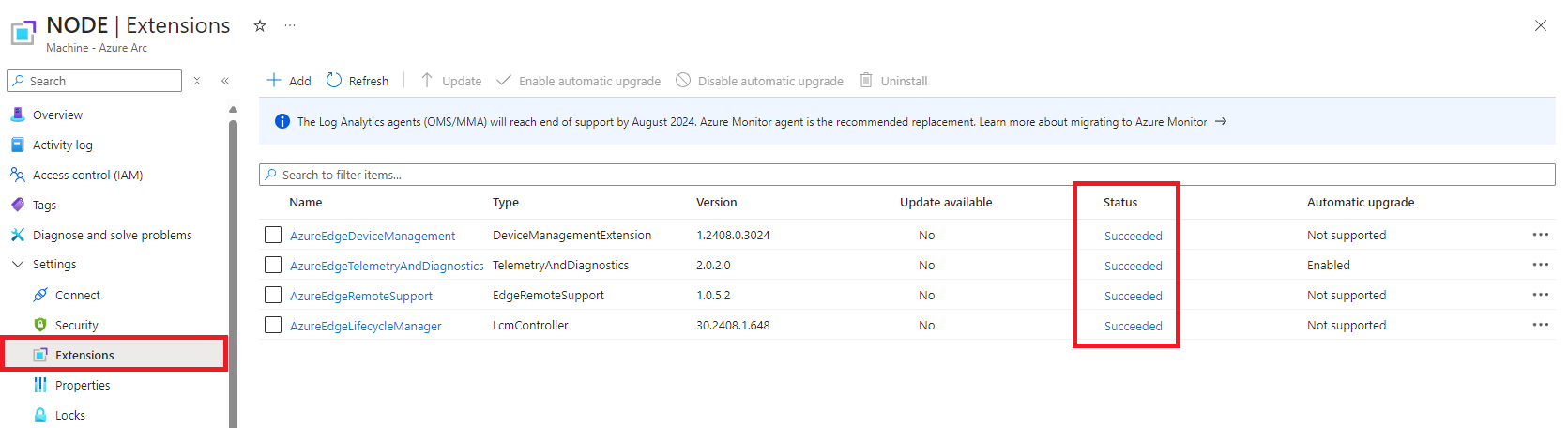
If you encounter any issues or failures with the extensions, run Script 03:
.\03_TroubleshootingExtensions.ps1
This script will troubleshoot and fix common extension issues.
10. Registering the Cluster
This section will be detailed in a future update, complete with step-by-step instructions and screenshots.
Once the cluster node script completes and extensions are correctly installed, follow these steps to register your cluster in Azure:
-
Assign Required Rights:
- Subscription Level:
- If not an Owner or Contributor, assign the following roles to the user performing the registration:
- Azure Local Administrator
- Reader
- If not an Owner or Contributor, assign the following roles to the user performing the registration:
- Resource Group Level:
- Assign the following roles to the user within the Resource Group where deployment will occur:
- Key Vault Data Access Administrator
- Key Vault Secrets Officer
- Key Vault Contributor
- Storage Account Contributor
- Assign the following roles to the user within the Resource Group where deployment will occur:
- Microsoft Entra Roles and Administrators:
- Assign the following role to the user performing the deployment:
- Cloud Application Administrator
- Assign the following role to the user performing the deployment:
In the near future, I plan to automate this process (granting granular rights to a user for deployment) using a script.
- Subscription Level:
-
Initial Cluster Registration:
-
Use the Azure Portal for initial cluster registration: Azure Local Deployment via Portal
- Extension Installation
- Network Configuration:
- Custom Location and User Configuration:
- Security Options:
- Finalize Configuration:
- Leave the remaining settings at default. The system will be ready for provisioning after the validation, which take approximately 20 minutes.
-
-
Perform Cloud Deployment:
- Initiate the cloud deployment and wait approximately 2 hours for the cluster to be ready for subsequent steps.
Cost Considerations
One of the advantages of using the AzSHCI scripts and Nested Virtualization is the minimal cost involved in setting up your Azure Local environment.
- Hardware Costs: 0€
- I use my regular work laptop for deployment, so there are no additional hardware expenses.
- License Costs for the Domain Controller: 0€
- We use the Windows Server 2025 Evaluation version, which is free for 90 days, ample time for testing and development.
- License Costs for the Node: 0€
- The Azure Local OS does not incur costs.
- Azure Local Costs: 0€
- Azure Local is free for the first 60 days. Since we won’t exceed this period for our testing, no costs will be incurred.
Additionally, every 2 to 3 weeks, I delete all resources in the Resource Group and use Script 99_Offboarding.ps1 to remove all the infrastructure, allowing me to perform a fresh deployment. This practice helps avoid any unintended costs and keeps the environment clean for new tests.
Conclusion
By following these steps, you should have a functional Azure Local environment running on minimal hardware. The AzSHCI scripts are designed to make the deployment process as smooth as possible, allowing you to focus on exploring Azure Local features without worrying about extensive setup procedures.
Additional Resources
- AzSHCI GitHub Repository: github.com/schmittnieto/AzSHCI
- MSLab Repository: github.com/microsoft/MSLab
- DellGEOS AzureStackHOLs: github.com/DellGEOS/AzureStackHOLs
- Azure Arc Jumpstart: azurearcjumpstart.io
- Azure Local Documentation: Microsoft Docs
Future Enhancements
Planned updates include:
- Azure Kubernetes Service (AKS) Integration
- Azure Virtual Desktop (AVD) Deployment
- Azure Arc Managed VMs Setup
In the coming weeks, I will add more tests and case studies, providing detailed articles to cover these topics comprehensively.
Stay tuned for these updates!
Contributing
Contributions are welcome! If you have suggestions, improvements, or bug fixes, feel free to fork the repository and submit a pull request.
License
This project is licensed under the MIT License - see the LICENSE file for details.
Contact
For any questions or issues, please open an issue in the repository.
Thank you for using AzSHCI! I hope these scripts simplify your Azure Local deployment process and enable efficient testing and development in your environment.
RAW Scripts
To make it easier to read I have moved all the RAW scripts to the end of the article, they will be automatically synchronized via Github Actions to the article. That is to say, in case there are modifications in the Github repository where they are located, these will be picked up in the scripts here.
00_Infra_AzHCI.ps1
# 00_Infra_AzHCI.ps1
# Configuration and VM Creation Script
<#
.SYNOPSIS
Configures virtual networking, creates required folder structures, and deploys HCI Node and Domain Controller VMs.
.DESCRIPTION
This script performs the following tasks:
- Checks required prerequisites.
- Configures an internal virtual switch with NAT.
- Ensures the required folder structures exist.
- Creates two virtual machines: an HCI Node and a Domain Controller.
- Configures networking, storage, security, and boot settings for the VMs.
.NOTES
- Designed by Cristian Schmitt Nieto. For details: https://schmitt-nieto.com/blog/azure-stack-hci-demolab/
- Run this script with administrative privileges.
- Ensure ISO paths are correct before execution.
- Execution Policy may need to allow script execution:
- Set-ExecutionPolicy RemoteSigned -Scope CurrentUser
- Approved PowerShell verb usage:
- Functions and cmdlets use approved verbs such as `New` for creation.
- Updates:
- 2025/11/10: Adding ICMP allow rule to permit pinging the NAT gateway from VMs.
#>
#region Variables
# Virtual Switch and Network Configuration
$vSwitchName = "azurelocal"
$vSwitchNIC = "vEthernet ($vSwitchName)"
$vNetIPNetwork = "172.19.18.0/24"
$vIPNetworkPrefixLength = ($vNetIPNetwork -split '/')[1]
$natName = "azurelocal"
$HCIRootFolder = "E:\AzureLocalLab"
# ISO Paths
$isoPath_HCI = "E:\ISO\AzureLocal24H2.iso" # Replace with the actual path to your HCI Node ISO
$isoPath_DC = "E:\ISO\WS2025.iso" # Replace with the actual path to your Domain Controller ISO
# HCI Node VM Configuration
$HCIVMName = "AZLN01"
$HCI_Memory = 96GB
$HCI_Processors = 16
$HCI_Disks = @(
@{ Path = "${HCIVMName}_C.vhdx"; Size = 127GB },
@{ Path = "s2d1.vhdx"; Size = 1024GB },
@{ Path = "s2d2.vhdx"; Size = 1024GB }
)
$HCI_NetworkAdapters = @("MGMT1", "MGMT2")
# Domain Controller VM Configuration
$DCVMName = "DC"
$DC_Memory = 4GB
$DC_Processors = 2
$DC_Disks = @(
@{ Path = "${DCVMName}_C.vhdx"; Size = 60GB }
)
$DC_NetworkAdapters = @("MGMT1")
# Tasks for Progress Bar
$tasks = @(
"Checking Prerequisites",
"Configuring Virtual Switch and NAT",
"Setting Up Folder Structures",
"Creating HCI Node VM",
"Creating Domain Controller VM"
)
$totalTasks = $tasks.Count
$currentTask = 0
#endregion
#region Functions
function Write-Message {
param(
[string]$Message,
[ValidateSet("Info","Success","Warning","Error")]
[string]$Type = "Info"
)
switch ($Type) {
"Info" { Write-Host $Message -ForegroundColor Cyan }
"Success" { Write-Host $Message -ForegroundColor Green }
"Warning" { Write-Host $Message -ForegroundColor Yellow }
"Error" { Write-Host $Message -ForegroundColor Red }
}
# Optional: log to file
# Add-Content -Path "C:\Path\To\LogFile.txt" -Value "$((Get-Date).ToString('yyyy-MM-dd HH:mm:ss')) [$Type] $Message"
}
function Set-FolderStructure {
param(
[string]$BaseFolder
)
$vmFolder = Join-Path -Path $BaseFolder -ChildPath "VM"
$diskFolder = Join-Path -Path $BaseFolder -ChildPath "Disk"
try {
if (-not (Test-Path -Path $BaseFolder)) {
Write-Message "Base folder does not exist. Creating: $BaseFolder" -Type "Info"
New-Item -Path $BaseFolder -ItemType Directory -Force | Out-Null
Write-Message "Base folder created: $BaseFolder" -Type "Success"
} else {
Write-Message "Base folder already exists: $BaseFolder" -Type "Info"
}
if (-not (Test-Path -Path $vmFolder)) {
Write-Message "VM folder does not exist. Creating: $vmFolder" -Type "Info"
New-Item -Path $vmFolder -ItemType Directory -Force | Out-Null
Write-Message "VM folder created: $vmFolder" -Type "Success"
} else {
Write-Message "VM folder already exists: $vmFolder" -Type "Info"
}
if (-not (Test-Path -Path $diskFolder)) {
Write-Message "Disk folder does not exist. Creating: $diskFolder" -Type "Info"
New-Item -Path $diskFolder -ItemType Directory -Force | Out-Null
Write-Message "Disk folder created: $diskFolder" -Type "Success"
} else {
Write-Message "Disk folder already exists: $diskFolder" -Type "Info"
}
} catch {
Write-Message "Failed to set up folder structure. Error: $_" -Type "Error"
throw
}
}
function Invoke-InternalVMSwitch {
param(
[string]$VMSwitchName
)
try {
$existingSwitch = Get-VMSwitch -Name $VMSwitchName -ErrorAction SilentlyContinue
if ($null -ne $existingSwitch) {
Write-Message "Internal VM switch '$VMSwitchName' already exists." -Type "Success"
} else {
Write-Message "Internal VM switch '$VMSwitchName' does not exist. Creating it..." -Type "Info"
New-VMSwitch -Name $VMSwitchName -SwitchType Internal -ErrorAction Stop | Out-Null
Write-Message "Internal VM switch '$VMSwitchName' created." -Type "Success"
}
} catch {
Write-Message "Failed to create internal VM switch '$VMSwitchName'. Error: $_" -Type "Error"
throw
}
}
function Get-Gateway {
param(
[string]$IPNetwork
)
try {
$ip, $cidr = $IPNetwork -split '/'
$base = [System.Net.IPAddress]::Parse($ip)
$bytes = $base.GetAddressBytes()
$bytes[3] += 1
return [System.Net.IPAddress]::new($bytes)
} catch {
Write-Message "Invalid IP network format: $IPNetwork. Error: $_" -Type "Error"
throw
}
}
function New-VMCreation {
param(
[string]$VMName,
[string]$VMFolder,
[string]$DiskFolder,
[string]$ISOPath,
[long]$Memory,
[int]$Processors,
[array]$Disks,
[array]$NetworkAdapters
)
try {
# OS disk
$VHDName = $Disks[0].Path
$VHDPath = Join-Path -Path $DiskFolder -ChildPath $VHDName
if (-not (Test-Path -Path $VHDPath)) {
New-VHD -Path $VHDPath -SizeBytes $Disks[0].Size -ErrorAction Stop | Out-Null
Write-Message "VHD created at '$VHDPath'." -Type "Success"
} else {
Write-Message "VHD already exists at '$VHDPath'. Skipping." -Type "Warning"
}
# VM
if (-not (Get-VM -Name $VMName -ErrorAction SilentlyContinue)) {
New-VM -Name $VMName -MemoryStartupBytes $Memory -VHDPath $VHDPath -Generation 2 -Path $VMFolder -ErrorAction Stop | Out-Null
Write-Message "VM '$VMName' created." -Type "Success"
} else {
Write-Message "VM '$VMName' already exists. Skipping creation." -Type "Warning"
return
}
# Memory and CPU
Set-VMMemory -VMName $VMName -DynamicMemoryEnabled $false -ErrorAction Stop | Out-Null
Set-VMProcessor -VMName $VMName -Count $Processors -ErrorAction Stop | Out-Null
Write-Message "Memory and processors configured for '$VMName'." -Type "Success"
# Disable checkpoints
Set-VM -VMName $VMName -CheckpointType Disabled -ErrorAction Stop | Out-Null
Write-Message "Checkpoints disabled for '$VMName'." -Type "Success"
# Remove default NIC
Get-VMNetworkAdapter -VMName $VMName | Remove-VMNetworkAdapter -ErrorAction Stop | Out-Null
Write-Message "Default NIC removed from '$VMName'." -Type "Success"
# Add NICs and connect
foreach ($nic in $NetworkAdapters) {
Add-VMNetworkAdapter -VMName $VMName -Name $nic -ErrorAction Stop | Out-Null
Connect-VMNetworkAdapter -VMName $VMName -Name $nic -SwitchName $vSwitchName -ErrorAction Stop | Out-Null
Write-Message "NIC '$nic' added and connected to '$vSwitchName' for '$VMName'." -Type "Success"
}
# Enable MAC spoofing
Get-VMNetworkAdapter -VMName $VMName | Set-VMNetworkAdapter -MacAddressSpoofing On -ErrorAction Stop | Out-Null
Write-Message "MAC spoofing enabled for '$VMName'." -Type "Success"
# Key Protector and vTPM
$GuardianName = $VMName
$existingGuardian = Get-HgsGuardian -Name $GuardianName -ErrorAction SilentlyContinue
if ($null -ne $existingGuardian) {
Write-Message "HgsGuardian '$GuardianName' exists. Deleting and recreating..." -Type "Warning"
Remove-HgsGuardian -Name $GuardianName -ErrorAction Stop | Out-Null
Write-Message "HgsGuardian '$GuardianName' deleted." -Type "Success"
} else {
Write-Message "Creating HgsGuardian '$GuardianName'..." -Type "Info"
}
$newGuardian = New-HgsGuardian -Name $GuardianName -GenerateCertificates -ErrorAction Stop
Write-Message "HgsGuardian '$GuardianName' created." -Type "Success"
$kp = New-HgsKeyProtector -Owner $newGuardian -AllowUntrustedRoot -ErrorAction Stop
Set-VMKeyProtector -VMName $VMName -KeyProtector $kp.RawData -ErrorAction Stop | Out-Null
Enable-VMTPM -VMName $VMName -ErrorAction Stop | Out-Null
Write-Message "Key Protector and vTPM applied to '$VMName'." -Type "Success"
# Additional data disks
for ($i = 1; $i -lt $Disks.Count; $i++) {
$disk = $Disks[$i]
$diskPath = Join-Path -Path $DiskFolder -ChildPath $disk.Path
if (-not (Test-Path -Path $diskPath)) {
New-VHD -Path $diskPath -SizeBytes $disk.Size -ErrorAction Stop | Out-Null
Write-Message "Additional VHD created at '$diskPath'." -Type "Success"
} else {
Write-Message "Additional VHD already exists at '$diskPath'. Skipping." -Type "Warning"
}
Add-VMHardDiskDrive -VMName $VMName -Path $diskPath -ErrorAction Stop | Out-Null
Write-Message "Additional disk '$($disk.Path)' attached to '$VMName'." -Type "Success"
}
# Nested virtualization
Set-VMProcessor -VMName $VMName -ExposeVirtualizationExtensions $true -ErrorAction Stop | Out-Null
Write-Message "Nested virtualization enabled for '$VMName'." -Type "Success"
# Boot media
Add-VMDvdDrive -VMName $VMName -Path $ISOPath -ErrorAction Stop | Out-Null
Write-Message "ISO '$ISOPath' mounted for '$VMName'." -Type "Success"
# Boot order
$firm = Get-VMFirmware -VMName $VMName -ErrorAction Stop
$dvdBoot = ($firm.BootOrder | Where-Object { $_.Device -like '*Dvd*' })[0]
if ($dvdBoot) {
Set-VMFirmware -VMName $VMName -FirstBootDevice $dvdBoot -ErrorAction Stop | Out-Null
Write-Message "Boot order set to DVD first for '$VMName'." -Type "Success"
} else {
Write-Message "DVD device not found in boot order for '$VMName'." -Type "Warning"
}
# Host start and stop actions
Set-VM -Name $VMName -AutomaticStopAction ShutDown -ErrorAction Stop | Out-Null
Set-VM -Name $VMName -AutomaticStartAction Nothing -ErrorAction Stop | Out-Null
Write-Message "Start and stop actions configured for '$VMName'." -Type "Success"
} catch {
Write-Message "Failed to create or configure VM '$VMName'. Error: $_" -Type "Error"
throw
}
}
function Test-TPM {
try {
$tpm = Get-TPM -ErrorAction SilentlyContinue
if ($null -eq $tpm) {
Write-Message "TPM not found on host. A TPM is required for Key Protector and vTPM." -Type "Error"
exit 1
} elseif (-not $tpm.TpmEnabled) {
Write-Message "TPM is present but not enabled. Enable it in BIOS or UEFI." -Type "Error"
exit 1
} else {
Write-Message "TPM is present and enabled." -Type "Success"
}
} catch {
Write-Message "Failed to check TPM status. Error: $_" -Type "Error"
exit 1
}
}
function Test-HyperV {
try {
$feature = Get-WindowsOptionalFeature -Online -FeatureName Microsoft-Hyper-V -ErrorAction Stop
if ($feature.State -eq "Enabled") {
Write-Message "Hyper-V role already installed." -Type Success
return
}
Write-Message "Installing Hyper-V role and management tools..." -Type Info
Enable-WindowsOptionalFeature -Online -FeatureName Microsoft-Hyper-V -All -NoRestart -ErrorAction Stop | Out-Null
Write-Message "Hyper-V installed. Please reboot and run the script again." -Type Warning
exit 0
} catch {
Write-Message "Failed to install Hyper-V. $($_)" -Type Error
exit 1
}
}
function Update-ProgressBarMain {
param(
[int]$CurrentStep,
[int]$TotalSteps,
[string]$StatusMessage
)
$percent = [math]::Round(($CurrentStep / $TotalSteps) * 100)
Write-Progress -Id 1 -Activity "Overall Progress" -Status $StatusMessage -PercentComplete $percent
}
function Start-SleepWithProgress {
param(
[int]$Seconds,
[string]$Activity = "Waiting",
[string]$Status = "Please wait..."
)
Write-Message "$Activity : $Status" -Type "Info"
for ($i = 1; $i -le $Seconds; $i++) {
$percent = [math]::Round(($i / $Seconds) * 100)
Write-Progress -Id 2 -Activity "Sleep Progress" -Status "$Activity : $i/$Seconds seconds elapsed..." -PercentComplete $percent
Start-Sleep -Seconds 1
}
Write-Progress -Id 2 -Activity "Sleep Progress" -Completed
Write-Message "$Activity : Completed." -Type "Success"
}
<# ============================================================
NEW: Allow ICMP ping to the NAT gateway on the host interface
============================================================ #>
function Enable-GatewayIcmp {
param(
[Parameter(Mandatory = $true)][string]$InterfaceAlias,
[Parameter(Mandatory = $true)][string]$Gateway,
[Parameter(Mandatory = $true)][string]$SubnetCidr
)
try {
# Ensure Private profile for that interface (helps avoid profile-based blocks)
$netprofile = Get-NetConnectionProfile -InterfaceAlias $InterfaceAlias -ErrorAction SilentlyContinue
if ($netprofile -and $netprofile.NetworkCategory -ne 'Private') {
Set-NetConnectionProfile -InterfaceAlias $InterfaceAlias -NetworkCategory Private | Out-Null
Write-Message "Network profile for '$InterfaceAlias' set to Private." -Type "Info"
}
$ruleName = "Allow-ICMPv4-$InterfaceAlias-$Gateway"
$existing = Get-NetFirewallRule -DisplayName $ruleName -ErrorAction SilentlyContinue
if (-not $existing) {
New-NetFirewallRule `
-DisplayName $ruleName `
-Direction Inbound `
-Action Allow `
-Protocol ICMPv4 `
-IcmpType 8 `
-InterfaceAlias $InterfaceAlias `
-LocalAddress $Gateway `
-RemoteAddress $SubnetCidr `
-Profile Any | Out-Null
Write-Message "Firewall rule created to allow ICMPv4 Echo to $Gateway on '$InterfaceAlias' from $SubnetCidr." -Type "Success"
} else {
Write-Message "Firewall rule '$ruleName' already exists." -Type "Info"
}
} catch {
Write-Message "Could not configure ICMP rule. Error: $_" -Type "Error"
throw
}
}
# Misspelling-friendly alias so both names work
Set-Alias -Name Enable-GetawayIcmp -Value Enable-GatewayIcmp -ErrorAction SilentlyContinue
#endregion
#region Script Execution
foreach ($task in $tasks) {
$currentTask++
Update-ProgressBarMain -CurrentStep $currentTask -TotalSteps $totalTasks -StatusMessage "$task..."
switch ($task) {
"Checking Prerequisites" {
Write-Message "Checking prerequisites..." -Type "Info"
Test-TPM
Test-HyperV
Write-Message "Prerequisite checks completed successfully." -Type "Success"
}
"Configuring Virtual Switch and NAT" {
Write-Message "Configuring virtual switch and NAT settings..." -Type "Info"
Invoke-InternalVMSwitch -VMSwitchName $vSwitchName
Start-Sleep -Seconds 3
# Calculate gateway address, assign IP to host vSwitch NIC, and create NAT
try {
$vIPNetworkGW = Get-Gateway -IPNetwork $vNetIPNetwork
Write-Message "Calculated gateway: $vIPNetworkGW" -Type "Info"
} catch {
Write-Message "Failed to calculate gateway. Exiting." -Type "Error"
exit 1
}
try {
# Assign IP address to host vSwitch interface
$existingIPAddress = Get-NetIPAddress -IPAddress $vIPNetworkGW -InterfaceAlias $vSwitchNIC -ErrorAction SilentlyContinue
if ($null -eq $existingIPAddress) {
Write-Message "Assigning $vIPNetworkGW to $vSwitchNIC" -Type "Info"
New-NetIPAddress -IPAddress $vIPNetworkGW -PrefixLength $vIPNetworkPrefixLength -InterfaceAlias $vSwitchNIC -ErrorAction Stop | Out-Null
Write-Message "Assigned $vIPNetworkGW to $vSwitchNIC." -Type "Success"
} else {
Write-Message "IP $vIPNetworkGW already present on $vSwitchNIC. Skipping assignment." -Type "Warning"
}
# Create NAT if missing
$existingNat = Get-NetNat -Name $natName -ErrorAction SilentlyContinue
if ($null -eq $existingNat) {
Write-Message "Creating NAT '$natName' for $vNetIPNetwork" -Type "Info"
New-NetNat -Name $natName -InternalIPInterfaceAddressPrefix $vNetIPNetwork -ErrorAction Stop | Out-Null
Write-Message "NAT '$natName' created." -Type "Success"
} else {
Write-Message "NAT '$natName' already exists. Skipping creation." -Type "Warning"
}
} catch {
Write-Message "Failed to configure IP or NAT. Error: $_" -Type "Error"
exit 1
}
# Allow ICMP echo to the gateway on the host interface for VMs in the lab subnet
try {
Enable-GatewayIcmp -InterfaceAlias $vSwitchNIC -Gateway "$vIPNetworkGW" -SubnetCidr $vNetIPNetwork
} catch {
Write-Message "Failed to enable ICMP echo to gateway. Error: $_" -Type "Error"
exit 1
}
Start-Sleep -Seconds 3
Write-Message "Virtual switch and NAT configuration completed." -Type "Success"
}
"Setting Up Folder Structures" {
Write-Message "Setting up folder structures..." -Type "Info"
try {
Set-FolderStructure -BaseFolder $HCIRootFolder
$HCIDiskFolder = Join-Path -Path $HCIRootFolder -ChildPath "Disk"
$HCIVMFolder = Join-Path -Path $HCIRootFolder -ChildPath "VM"
Write-Message "Folder structures ready." -Type "Success"
} catch {
Write-Message "Failed to set up folder structures. Error: $_" -Type "Error"
exit 1
}
}
"Creating HCI Node VM" {
Write-Message "Creating HCI Node VM..." -Type "Info"
try {
New-VMCreation -VMName $HCIVMName `
-VMFolder $HCIVMFolder `
-DiskFolder $HCIDiskFolder `
-ISOPath $isoPath_HCI `
-Memory $HCI_Memory `
-Processors $HCI_Processors `
-Disks $HCI_Disks `
-NetworkAdapters $HCI_NetworkAdapters
# Disable time synchronization integration service
Get-VMIntegrationService -VMName $HCIVMName | Where-Object { $_.Name -like "*Sync*" } | Disable-VMIntegrationService -ErrorAction Stop | Out-Null
Write-Message "Time synchronization disabled for '$HCIVMName'." -Type "Success"
} catch {
Write-Message "Failed to create HCI Node VM '$HCIVMName'. Error: $_" -Type "Error"
exit 1
}
}
"Creating Domain Controller VM" {
Write-Message "Creating Domain Controller VM..." -Type "Info"
try {
New-VMCreation -VMName $DCVMName `
-VMFolder $HCIVMFolder `
-DiskFolder $HCIDiskFolder `
-ISOPath $isoPath_DC `
-Memory $DC_Memory `
-Processors $DC_Processors `
-Disks $DC_Disks `
-NetworkAdapters $DC_NetworkAdapters
# Disable time synchronization integration service
Get-VMIntegrationService -VMName $DCVMName | Where-Object { $_.Name -like "*Sync*" } | Disable-VMIntegrationService -ErrorAction Stop | Out-Null
Write-Message "Time synchronization disabled for '$DCVMName'." -Type "Success"
} catch {
Write-Message "Failed to create Domain Controller VM '$DCVMName'. Error: $_" -Type "Error"
exit 1
}
}
}
}
Write-Progress -Id 1 -Activity "Configuring Infrastructure and Creating VMs" -Completed -Status "All tasks completed."
Write-Message "All configurations and VM creations completed successfully." -Type "Success"
#endregion
01_DC.ps1
# 01_DC.ps1
# Domain Controller Configuration Script
<#
.SYNOPSIS
Configures the Domain Controller VM, sets network settings, promotes it to a Domain Controller, installs updates, and sets up Active Directory Organizational Units.
.DESCRIPTION
This script performs the following tasks:
- Sets up credentials and network configurations.
- Removes the ISO from the DC VM.
- Renames the Domain Controller VM.
- Configures network adapters with static IP settings.
- Sets the time zone.
- Promotes the VM to a Domain Controller.
- Installs Windows Updates.
- Configures DNS forwarders.
- Creates Organizational Units (OUs) in Active Directory.
- Installs necessary modules and creates Azure Local AD objects.
.NOTES
- Designed by Cristian Schmitt Nieto. For more information and usage, visit: https://schmitt-nieto.com/blog/azure-stack-hci-demolab/
- Run this script with administrative privileges.
- Ensure the Execution Policy allows the script to run. To set the execution policy, you can run:
Set-ExecutionPolicy RemoteSigned -Scope CurrentUser
#>
#region Variables
# Define credentials and variables
$defaultUser = "Administrator"
$defaultPwd = "Start#1234"
$DefaultSecuredPassword = ConvertTo-SecureString $defaultPwd -AsPlainText -Force
$DefaultCredentials = New-Object System.Management.Automation.PSCredential ($defaultUser, $DefaultSecuredPassword)
# VM and Domain Variables
$dcVMName = "DC"
$domainName = "azurelocal.local"
$netBIOSName = "AZURELOCAL"
$NIC1 = "MGMT1"
$nic1IP = "172.19.18.2"
$nic1GW = "172.19.18.1"
$nic1DNS = "172.19.18.2"
# Variables for DNS forwarder and time zone
$dnsForwarder = "8.8.8.8"
$timeZone = "W. Europe Standard Time" # Use "Get-TimeZone -ListAvailable" to get a list of available Time Zones
# User for Azure Local LCM User (to be used later)
$setupUser = "hciadmin"
$setupPwd = "dgemsc#utquMHDHp3M"
# Sleep durations in seconds
$SleepRename = 20 # Sleep Timer for after PC Renaming
$SleepDomain = 360 # Sleep Timer for after Domain Making
$SleepUpdates = 240 # Sleep Timer for after Update Installation
# $SleepADServices = 30 # Increased Sleep Timer after DC promotion before configuring AD
# Total number of steps for progress calculation
$totalSteps = 12
$currentStep = 0
#endregion
#region Functions
# Function to Display Messages with Colors
function Write-Message {
param (
[string]$Message,
[ValidateSet("Info", "Success", "Warning", "Error")]
[string]$Type = "Info"
)
switch ($Type) {
"Info" { Write-Host $Message -ForegroundColor Cyan }
"Success" { Write-Host $Message -ForegroundColor Green }
"Warning" { Write-Host $Message -ForegroundColor Yellow }
"Error" { Write-Host $Message -ForegroundColor Red }
}
# Optional: Log messages to a file
# Uncomment and configure the following lines to enable logging
# $LogFile = "C:\HCI\DeploymentLogs\01_DC_Log_$(Get-Date -Format 'yyyyMMdd_HHmmss').txt"
# New-Item -Path (Split-Path $LogFile) -ItemType Directory -Force | Out-Null
# Add-Content -Path $LogFile -Value "$((Get-Date).ToString('yyyy-MM-dd HH:mm:ss')) [$Type] $Message"
}
# Function to Update Progress Bar (Main Progress)
function Update-ProgressBar {
param (
[int]$CurrentStep,
[int]$TotalSteps,
[string]$StatusMessage
)
$percent = [math]::Round(($CurrentStep / $TotalSteps) * 100)
Write-Progress -Id 1 -Activity "Overall Progress" -Status $StatusMessage -PercentComplete $percent
}
# Function to Start Sleep with Progress Message and Additional Progress Bar (Subtask)
function Start-SleepWithProgress {
param(
[int]$Seconds,
[string]$Activity = "Waiting",
[string]$Status = "Please wait..."
)
Write-Message "$Activity : $Status" -Type "Info"
for ($i = 1; $i -le $Seconds; $i++) {
# Check if a key has been pressed
if ([Console]::KeyAvailable) {
$key = [Console]::ReadKey($true)
if ($key.Key -eq 'Spacebar') {
Write-Message "Sleep skipped by user." -Type "Warning"
break
}
}
$percent = [math]::Round(($i / $Seconds) * 100)
Write-Progress -Id 2 -Activity "Sleep Progress" -Status "$Activity : $i/$Seconds seconds elapsed... Use Spacebar to Skip" -PercentComplete $percent
Start-Sleep -Seconds 1
}
Write-Progress -Id 2 -Activity "Sleep Progress" -Completed
Write-Message "$Activity : Completed." -Type "Success"
}
# Function to Wait Until Active Directory is Ready
function Wait-UntilADReady {
param(
[string]$VMName,
[int]$Timeout = 600 # Timeout in seconds (10 minutes)
)
$elapsed = 0
$interval = 10
Write-Message "Checking if Active Directory services are operational on VM '$VMName'..." -Type "Info"
while ($elapsed -lt $Timeout) {
try {
Invoke-Command -VMName $VMName -Credential $DomainAdminCredentials -ScriptBlock {
Get-ADDomain -ErrorAction Stop
} -ErrorAction Stop -WarningAction SilentlyContinue | Out-Null
Write-Message "Active Directory services are operational on VM '$VMName'." -Type "Success"
return
} catch {
Write-Message "Active Directory services not ready yet. Waiting..." -Type "Info"
Start-Sleep -Seconds $interval
$elapsed += $interval
}
}
Write-Message "Active Directory services did not become operational within the expected time." -Type "Error"
exit 1
}
#endregion
#region Script Execution
# Step 1: Remove ISO from DC VM
$currentStep++
Update-ProgressBar -CurrentStep $currentStep -TotalSteps $totalSteps -StatusMessage "Removing ISO from VM..."
Write-Message "Removing ISO from DC VM '$dcVMName'..." -Type "Info"
try {
Get-VMDvdDrive -VMName $dcVMName | Where-Object { $_.DvdMediaType -eq "ISO" } | Remove-VMDvdDrive -ErrorAction Stop -WarningAction SilentlyContinue | Out-Null
Write-Message "ISO removed from VM '$dcVMName'." -Type "Success"
} catch {
Write-Message "Failed to remove ISO from VM '$dcVMName'. Error: $_" -Type "Error"
exit 1
}
# Step 2: Retrieve and format MAC address
$currentStep++
Update-ProgressBar -CurrentStep $currentStep -TotalSteps $totalSteps -StatusMessage "Retrieving MAC address..."
Write-Message "Retrieving MAC address for network adapter '$NIC1' on VM '$dcVMName'..." -Type "Info"
try {
$dcMacNIC1 = Get-VMNetworkAdapter -VMName $dcVMName -Name $NIC1 -ErrorAction Stop -WarningAction SilentlyContinue
$dcMacNIC1Address = $dcMacNIC1.MacAddress
$dcFinalMacNIC1 = $dcMacNIC1Address.Insert(2,"-").Insert(5,"-").Insert(8,"-").Insert(11,"-").Insert(14,"-").ToUpper()
Write-Message "Formatted MAC address for '$NIC1': $dcFinalMacNIC1" -Type "Success"
} catch {
Write-Message "Failed to retrieve MAC address for '$NIC1'. Error: $_" -Type "Error"
exit 1
}
# Step 3: Rename the DC VM
$currentStep++
Update-ProgressBar -CurrentStep $currentStep -TotalSteps $totalSteps -StatusMessage "Renaming VM..."
Write-Message "Renaming VM '$dcVMName'..." -Type "Info"
try {
Invoke-Command -VMName $dcVMName -Credential $DefaultCredentials -ScriptBlock {
param($dcVMName)
$ErrorActionPreference = 'Stop'
$WarningPreference = 'SilentlyContinue'
$VerbosePreference = 'SilentlyContinue'
$ProgressPreference = 'SilentlyContinue'
# Rename computer
Rename-Computer -NewName $dcVMName -Force -ErrorAction Stop
# Restart computer
Restart-Computer -Force -ErrorAction Stop
} -ArgumentList $dcVMName -ErrorAction Stop -WarningAction SilentlyContinue -Verbose:$false | Out-Null
Write-Message "VM '$dcVMName' has been renamed and will restart to apply changes." -Type "Success"
# Restart the DC VM to apply changes
Write-Message "VM '$dcVMName' is restarting..." -Type "Info"
Start-SleepWithProgress -Seconds $SleepRename -Activity "Restarting VM" -Status "Waiting for VM to restart" # 20 Seconds
} catch {
Write-Message "Failed to rename or restart VM '$dcVMName'. Error: $_" -Type "Error"
exit 1
}
# Step 4: Configure Network Settings
$currentStep++
Update-ProgressBar -CurrentStep $currentStep -TotalSteps $totalSteps -StatusMessage "Configuring network settings..."
Write-Message "Configuring network settings for VM '$dcVMName'..." -Type "Info"
try {
Invoke-Command -VMName $dcVMName -Credential $DefaultCredentials -ScriptBlock {
param($NIC1, $nic1IP, $nic1GW, $nic1DNS, $dcFinalMacNIC1)
$ErrorActionPreference = 'Stop'
$WarningPreference = 'SilentlyContinue'
$VerbosePreference = 'SilentlyContinue'
$ProgressPreference = 'SilentlyContinue'
# Rename network adapter based on MAC address
Get-NetAdapter -Physical | Where-Object { $_.MacAddress -eq $dcFinalMacNIC1 } | Rename-NetAdapter -NewName $NIC1 -ErrorAction Stop -WarningAction SilentlyContinue | Out-Null
# Disable DHCP and set static IP
Set-NetIPInterface -InterfaceAlias $NIC1 -Dhcp Disabled -ErrorAction Stop -WarningAction SilentlyContinue | Out-Null
New-NetIPAddress -InterfaceAlias $NIC1 -IPAddress $nic1IP -PrefixLength 24 -DefaultGateway $nic1GW -ErrorAction Stop -WarningAction SilentlyContinue | Out-Null
Set-DnsClientServerAddress -InterfaceAlias $NIC1 -ServerAddresses $nic1DNS -ErrorAction Stop -WarningAction SilentlyContinue | Out-Null
} -ArgumentList $NIC1, $nic1IP, $nic1GW, $nic1DNS, $dcFinalMacNIC1 -ErrorAction Stop -WarningAction SilentlyContinue -Verbose:$false | Out-Null
Write-Message "The IP address of NIC '$NIC1' is $nic1IP." -Type "Success"
} catch {
Write-Message "Failed to configure network settings for VM '$dcVMName'. Error: $_" -Type "Error"
exit 1
}
# Step 5: Set the time zone
$currentStep++
Update-ProgressBar -CurrentStep $currentStep -TotalSteps $totalSteps -StatusMessage "Setting time zone..."
Write-Message "Setting time zone for VM '$dcVMName'..." -Type "Info"
try {
Invoke-Command -VMName $dcVMName -Credential $DefaultCredentials -ScriptBlock {
param($timeZone)
$ErrorActionPreference = 'Stop'
$WarningPreference = 'SilentlyContinue'
$VerbosePreference = 'SilentlyContinue'
$ProgressPreference = 'SilentlyContinue'
# Set the time zone
Set-TimeZone -Name $timeZone -ErrorAction Stop -WarningAction SilentlyContinue | Out-Null
} -ArgumentList $timeZone -ErrorAction Stop -WarningAction SilentlyContinue -Verbose:$false | Out-Null
Write-Message "Time zone set to '$timeZone' for VM '$dcVMName'." -Type "Success"
} catch {
Write-Message "Failed to set time zone for VM '$dcVMName'. Error: $_" -Type "Error"
exit 1
}
# Step 6: Promote the DC VM to a Domain Controller
$currentStep++
Update-ProgressBar -CurrentStep $currentStep -TotalSteps $totalSteps -StatusMessage "Promoting to Domain Controller..."
Write-Message "Promoting VM '$dcVMName' to a Domain Controller..." -Type "Info"
try {
Invoke-Command -VMName $dcVMName -Credential $DefaultCredentials -ScriptBlock {
param($domainName, $netBIOSName, $defaultPwd)
$ErrorActionPreference = 'Stop'
$WarningPreference = 'SilentlyContinue'
$VerbosePreference = 'SilentlyContinue'
$ProgressPreference = 'SilentlyContinue'
# Intall Hyper-V and Failover Clustering management features
Install-WindowsFeature -Name RSAT-Clustering, RSAT-Clustering-Mgmt, RSAT-Clustering-PowerShell, RSAT-Clustering-CmdInterface -ErrorAction Stop | Out-Null
Install-WindowsFeature -Name Hyper-V-Tools, Hyper-V-PowerShell -ErrorAction Stop | Out-Null
# Install Active Directory Domain Services
Install-WindowsFeature -Name AD-Domain-Services -IncludeManagementTools -ErrorAction Stop | Out-Null
# Import the ADDSDeployment module after installing the feature
Import-Module ADDSDeployment -ErrorAction Stop | Out-Null
# Secure password for DSRM
$SecureDSRMPassword = ConvertTo-SecureString $defaultPwd -AsPlainText -Force
# Promote to Domain Controller
Install-ADDSForest `
-DomainName $domainName `
-DomainNetbiosName $netBIOSName `
-SafeModeAdministratorPassword $SecureDSRMPassword `
-InstallDns `
-Force:$true `
-Confirm:$false `
-ErrorAction Stop | Out-Null
} -ArgumentList $domainName, $netBIOSName, $defaultPwd -ErrorAction Stop -WarningAction SilentlyContinue -Verbose:$false | Out-Null
Write-Message "Domain Controller promotion initiated for VM '$dcVMName'." -Type "Success"
# Wait for DC promotion to complete
Write-Message "Waiting for Domain Controller promotion to complete..." -Type "Info"
Start-SleepWithProgress -Seconds $SleepDomain -Activity "Waiting for DC promotion" -Status "Waiting for VM to restart and apply domain changes" # 360 Seconds (6 Minutes)
} catch {
Write-Message "Failed to promote VM '$dcVMName' to a Domain Controller. Error: $_" -Type "Error"
exit 1
}
# Step 7: Update credentials to use the domain Administrator account
$currentStep++
Update-ProgressBar -CurrentStep $currentStep -TotalSteps $totalSteps -StatusMessage "Updating credentials..."
Write-Message "Updating credentials to use the domain Administrator account..." -Type "Info"
try {
$domainAdminUser = "$netBIOSName\$defaultUser"
$DomainAdminCredentials = New-Object System.Management.Automation.PSCredential ($domainAdminUser, $DefaultSecuredPassword)
Write-Message "Credentials updated successfully." -Type "Success"
} catch {
Write-Message "Failed to update credentials. Error: $_" -Type "Error"
exit 1
}
# Step 8: Configure DNS Forwarder and Time Server
$currentStep++
Update-ProgressBar -CurrentStep $currentStep -TotalSteps $totalSteps -StatusMessage "Configuring DNS forwarder..."
Write-Message "Configuring DNS forwarder on VM '$dcVMName'..." -Type "Info"
try {
Invoke-Command -VMName $dcVMName -Credential $DomainAdminCredentials -ScriptBlock {
param($dnsForwarder)
$ErrorActionPreference = 'Stop'
$WarningPreference = 'SilentlyContinue'
$VerbosePreference = 'SilentlyContinue'
$ProgressPreference = 'SilentlyContinue'
# Import DNS Server module
Import-Module DNSServer -ErrorAction Stop -WarningAction SilentlyContinue | Out-Null
# Add DNS forwarder
Add-DnsServerForwarder -IPAddress $dnsForwarder -ErrorAction Stop -WarningAction SilentlyContinue | Out-Null
# Configure time synchronization
w32tm /config /manualpeerlist:europe.pool.ntp.org /syncfromflags:manual /reliable:yes /update | Out-Null
Restart-Service w32time -Force | Out-Null
w32tm /resync | Out-Null
} -ArgumentList $dnsForwarder -ErrorAction Stop -WarningAction SilentlyContinue -Verbose:$false | Out-Null
Write-Message "DNS forwarder to $dnsForwarder added successfully on VM '$dcVMName'." -Type "Success"
} catch {
Write-Message "Failed to configure DNS forwarder on VM '$dcVMName'. Error: $_" -Type "Error"
exit 1
}
# Step 9: Install Windows Updates
$currentStep++
Update-ProgressBar -CurrentStep $currentStep -TotalSteps $totalSteps -StatusMessage "Installing Windows Updates..."
Write-Message "Installing Windows Updates on VM '$dcVMName'..." -Type "Info"
try {
Invoke-Command -VMName $dcVMName -Credential $DomainAdminCredentials -ScriptBlock {
$ErrorActionPreference = 'Stop'
$WarningPreference = 'SilentlyContinue'
$VerbosePreference = 'SilentlyContinue'
$ProgressPreference = 'Continue'
# Import the PSWindowsUpdate module
Install-PackageProvider -Name NuGet -MinimumVersion 2.8.5.201 -Force -ErrorAction Stop -WarningAction SilentlyContinue | Out-Null
Install-Module PSWindowsUpdate -Force -ErrorAction Stop -WarningAction SilentlyContinue | Out-Null
Import-Module PSWindowsUpdate -ErrorAction Stop -WarningAction SilentlyContinue | Out-Null
# Install available updates
Install-WindowsUpdate -MicrosoftUpdate -AcceptAll -AutoReboot -IgnoreReboot -ErrorAction Stop -WarningAction SilentlyContinue | Out-Null
} -ErrorAction Stop -WarningAction SilentlyContinue -Verbose:$false | Out-Null
Write-Message "Windows Updates installation initiated on VM '$dcVMName'." -Type "Success"
# Wait for the DC VM to restart after updates
Write-Message "Waiting for the Domain Controller to restart after updates..." -Type "Info"
Start-SleepWithProgress -Seconds $SleepUpdates -Activity "Waiting for VM to restart" -Status "Waiting for VM to restart and apply updates" # 240 Seconds (4 Minutes)
} catch {
Write-Message "Failed to install Windows Updates on VM '$dcVMName'. Error: $_" -Type "Error"
exit 1
}
# Step 10: Create Organizational Units (OUs)
$currentStep++
Update-ProgressBar -CurrentStep $currentStep -TotalSteps $totalSteps -StatusMessage "Creating Organizational Units..."
Write-Message "Creating Organizational Units (OUs) in Active Directory on VM '$dcVMName'..." -Type "Info"
try {
# Wait until AD is ready
Wait-UntilADReady -VMName $dcVMName -Timeout 600 # 10 minutes
# Proceed to create OUs
Invoke-Command -VMName $dcVMName -Credential $DomainAdminCredentials -ScriptBlock {
param($netBIOSName, $domainName)
$ErrorActionPreference = 'Stop'
$WarningPreference = 'SilentlyContinue'
$VerbosePreference = 'SilentlyContinue'
$ProgressPreference = 'SilentlyContinue'
try {
# Import Active Directory module
Import-Module ActiveDirectory -ErrorAction Stop -WarningAction SilentlyContinue | Out-Null
# Get the current domain
$domainDN = (Get-ADDomain).DistinguishedName
# Define the root OU path
$rootOU = "OU=_LAB,$domainDN"
# Create the root OU "_LAB" (if it doesn't exist)
if (-not (Get-ADOrganizationalUnit -Filter { Name -eq "_LAB" } -SearchBase $domainDN -ErrorAction SilentlyContinue )) {
New-ADOrganizationalUnit -Name "_LAB" -Path $domainDN -ErrorAction Stop | Out-Null
Write-Host "Created root OU '_LAB'."
}
# Create sub-OUs for Users
$userOUs = @("Users", "Administrative", "Technical", "Financial", "Workers")
foreach ($ou in $userOUs) {
if ($ou -eq "Users") {
$path = $rootOU
} else {
$path = "OU=Users,$rootOU"
}
if (-not (Get-ADOrganizationalUnit -Filter { Name -eq $ou } -SearchBase $path -ErrorAction SilentlyContinue )) {
New-ADOrganizationalUnit -Name $ou -Path $path -ErrorAction Stop | Out-Null
Write-Host "Created OU '$ou' under '$path'."
}
}
# Create sub-OUs for Servers
$serverOUs = @("Servers", "Windows", "Linux", "HCI")
foreach ($ou in $serverOUs) {
if ($ou -eq "Servers") {
$path = $rootOU
} else {
$path = "OU=Servers,$rootOU"
}
if (-not (Get-ADOrganizationalUnit -Filter { Name -eq $ou } -SearchBase $path -ErrorAction SilentlyContinue )) {
New-ADOrganizationalUnit -Name $ou -Path $path -ErrorAction Stop | Out-Null
Write-Host "Created OU '$ou' under '$path'."
}
}
# Create sub-OUs for Groups
$groupOUs = @("Groups", "Security", "Distribution")
foreach ($ou in $groupOUs) {
if ($ou -eq "Groups") {
$path = $rootOU
} else {
$path = "OU=Groups,$rootOU"
}
if (-not (Get-ADOrganizationalUnit -Filter { Name -eq $ou } -SearchBase $path -ErrorAction SilentlyContinue )) {
New-ADOrganizationalUnit -Name $ou -Path $path -ErrorAction Stop | Out-Null
Write-Host "Created OU '$ou' under '$path'."
}
}
# Create sub-OUs for Computers
$computerOUs = @("Computers", "Desktops", "Laptops", "AVD")
foreach ($ou in $computerOUs) {
if ($ou -eq "Computers") {
$path = $rootOU
} else {
$path = "OU=Computers,$rootOU"
}
if (-not (Get-ADOrganizationalUnit -Filter { Name -eq $ou } -SearchBase $path -ErrorAction SilentlyContinue )) {
New-ADOrganizationalUnit -Name $ou -Path $path -ErrorAction Stop | Out-Null
Write-Host "Created OU '$ou' under '$path'."
}
}
} catch {
Write-Error "An error occurred while creating OUs: $_"
throw $_
}
} -ArgumentList $netBIOSName, $domainName -ErrorAction Stop -WarningAction SilentlyContinue -Verbose:$false | Out-Null
Write-Message "Organizational Units (OUs) created successfully in Active Directory." -Type "Success"
} catch {
Write-Message "Failed to create Organizational Units (OUs) in Active Directory. Error: $_" -Type "Error"
exit 1
}
# Step 11: Install Azure Local AD Artifacts
$currentStep++
Update-ProgressBar -CurrentStep $currentStep -TotalSteps $totalSteps -StatusMessage "Installing Azure Local AD Artifacts..."
Write-Message "Installing Azure Local AD Artifacts Pre-Creation Tool and creating AD objects..." -Type "Info"
try {
Invoke-Command -VMName $dcVMName -Credential $DomainAdminCredentials -ScriptBlock {
param($setupUser, $setupPwd)
$ErrorActionPreference = 'Stop'
$WarningPreference = 'SilentlyContinue'
$VerbosePreference = 'SilentlyContinue'
$ProgressPreference = 'SilentlyContinue'
# Suppress informational messages
$InformationPreference = 'SilentlyContinue'
# Import Active Directory module
Import-Module ActiveDirectory -ErrorAction Stop -WarningAction SilentlyContinue | Out-Null
# Suppress confirmation prompts
$ConfirmPreferenceBackup = $ConfirmPreference
$ConfirmPreference = 'None'
try {
# Install the NuGet package provider if not already installed
if (-not (Get-PackageProvider -Name NuGet -ErrorAction SilentlyContinue)) {
Install-PackageProvider -Name NuGet -MinimumVersion 2.8.5.201 -Force -ErrorAction Stop -WarningAction SilentlyContinue | Out-Null
}
# Install the AsHciADArtifactsPreCreationTool module from PSGallery
if (-not (Get-Module -ListAvailable -Name AsHciADArtifactsPreCreationTool)) {
Install-Module AsHciADArtifactsPreCreationTool -Repository PSGallery -Force -ErrorAction Stop -WarningAction SilentlyContinue | Out-Null
}
# Define the OU path for Azure Local
$AsHciOUPath = "OU=HCI,OU=Servers,OU=_LAB," + (Get-ADDomain).DistinguishedName
# Secure credentials for Azure Local user
$SecurePassword = ConvertTo-SecureString $setupPwd -AsPlainText -Force
$AzureStackLCMUserCredential = New-Object System.Management.Automation.PSCredential ($setupUser, $SecurePassword)
# Create the AD objects and suppress all outputs
New-HciAdObjectsPreCreation -AzureStackLCMUserCredential $AzureStackLCMUserCredential -AsHciOUName $AsHciOUPath -ErrorAction Stop -WarningAction SilentlyContinue | Out-Null
} catch {
throw $_
} finally {
# Restore the original ConfirmPreference
$ConfirmPreference = $ConfirmPreferenceBackup
}
} -ArgumentList $setupUser, $setupPwd -ErrorAction Stop -WarningAction SilentlyContinue -Verbose:$false | Out-Null
Write-Message "Azure Local AD objects created successfully." -Type "Success"
} catch {
Write-Message "Failed to create Azure Local AD objects. Error: $_" -Type "Error"
exit 1
}
# Step 12: Final Completion
$currentStep++
Update-ProgressBar -CurrentStep $currentStep -TotalSteps $totalSteps -StatusMessage "Finalizing..."
Write-Message "Domain Controller configuration completed successfully." -Type "Success"
# Complete the overall progress bar
$currentStep = $totalSteps
Update-ProgressBar -CurrentStep $currentStep -TotalSteps $totalSteps -StatusMessage "All tasks completed."
#endregion
02_Cluster.ps1
# 02_Cluster.ps1
# Cluster Node Creation Script
<#
.SYNOPSIS
Configures the cluster node VM, sets up network settings, installs required features, and registers the node with Azure Arc.
.DESCRIPTION
This script performs the following tasks:
- Sets up credentials and network configurations.
- Removes the ISO from the node VM.
- Renames the node VM.
- Configures network adapters with static IP settings.
- Installs required Windows features.
- Registers the node with Azure Arc.
.NOTES
- Designed by Cristian Schmitt Nieto. For more information and usage, visit: https://schmitt-nieto.com/blog/azure-stack-hci-demolab/
- Run this script with administrative privileges.
- Ensure the Execution Policy allows the script to run. To set the execution policy, you can run:
Set-ExecutionPolicy RemoteSigned -Scope CurrentUser
- Updates:
- 2024/11/28: Changing Module Versions and ISO for 2411
- 2025/07/01: Update the scripts for version 2505
- 2025/07/03: Update the scripts for version 2506
- 2025/08/26: Update the scripts for version 2508
- 2025/09/15: Arc initialization now runs on node without ArmAccessToken or AccountID
#>
#region Variables
# Credentials and User Configuration
$defaultUser = "Administrator"
$defaultPwd = "Start#1234"
$DefaultSecuredPassword = ConvertTo-SecureString $defaultPwd -AsPlainText -Force
$DefaultCredentials = New-Object System.Management.Automation.PSCredential ($defaultUser, $DefaultSecuredPassword)
$setupUser = "Setupuser"
$setupPwd = "dgemsc#utquMHDHp3M"
# Node Configuration
$nodeName = "AZLN01"
$NIC1 = "MGMT1"
$NIC2 = "MGMT2"
$nic1IP = "172.19.18.10"
$nic1GW = "172.19.18.1"
$nic1DNS = "172.19.18.2"
# Azure Configuration
$Location = "westeurope"
$Cloud = "AzureCloud"
$SubscriptionID = "000000-00000-000000-00000-0000000" # Replace with your actual Subscription ID
$resourceGroupName = "YourResourceGroupName" # Replace with your actual Resource Group Name
$TenantID = "000000-00000-000000-00000-0000000" # Replace with your actual Tenant ID
# Sleep durations in seconds
$SleepRestart = 60 # Sleep after VM restart
$SleepFeatures = 60 # Sleep after feature installation and restart
$SleepModules = 60 # Sleep after module installation
#endregion
#region Functions
# Function to Display Messages with Colors
function Write-Message {
param (
[string]$Message,
[ValidateSet("Info", "Success", "Warning", "Error")]
[string]$Type = "Info"
)
switch ($Type) {
"Info" { Write-Host $Message -ForegroundColor Cyan }
"Success" { Write-Host $Message -ForegroundColor Green }
"Warning" { Write-Host $Message -ForegroundColor Yellow }
"Error" { Write-Host $Message -ForegroundColor Red }
}
}
# Function to Format MAC Addresses
function Format-MacAddress {
param (
[string]$mac
)
return $mac.Insert(2,"-").Insert(5,"-").Insert(8,"-").Insert(11,"-").Insert(14,"-").ToUpper()
}
# Function to Update Progress Bar (Main Progress)
function Update-ProgressBar {
param (
[int]$CurrentStep,
[int]$TotalSteps,
[string]$StatusMessage
)
$percent = [math]::Round(($CurrentStep / $TotalSteps) * 100)
Write-Progress -Id 1 -Activity "Overall Progress" -Status $StatusMessage -PercentComplete $percent
}
# Function to Start Sleep with Progress Message and Additional Progress Bar (Subtask)
function Start-SleepWithProgress {
param(
[int]$Seconds,
[string]$Activity = "Waiting",
[string]$Status = "Please wait..."
)
Write-Message "$Activity : $Status" -Type "Info"
for ($i = 1; $i -le $Seconds; $i++) {
if ([Console]::KeyAvailable) {
$key = [Console]::ReadKey($true)
if ($key.Key -eq 'Spacebar') {
Write-Message "Sleep skipped by user." -Type "Warning"
break
}
}
$percent = [math]::Round(($i / $Seconds) * 100)
Write-Progress -Id 2 -Activity "Sleep Progress" -Status "$Activity : $i/$Seconds seconds elapsed... Use Spacebar to Break" -PercentComplete $percent
Start-Sleep -Seconds 1
}
Write-Progress -Id 2 -Activity "Sleep Progress" -Completed
Write-Message "$Activity : Completed." -Type "Success"
}
#endregion
#region Script Execution
# Total number of steps for progress calculation
$totalSteps = 5
$currentStep = 0
# Step 1: Remove ISO from VM
$currentStep++
Update-ProgressBar -CurrentStep $currentStep -TotalSteps $totalSteps -StatusMessage "Removing ISO from VM..."
Write-Message "Removing ISO from VM '$nodeName'..." -Type "Info"
try {
Get-VMDvdDrive -VMName $nodeName | Where-Object { $_.DvdMediaType -eq "ISO" } | Remove-VMDvdDrive -ErrorAction Stop -WarningAction SilentlyContinue | Out-Null
Write-Message "ISO removed from VM '$nodeName'." -Type "Success"
} catch {
Write-Message "Failed to remove ISO from VM '$nodeName'. Error: $_" -Type "Error"
exit 1
}
# Step 2: Create setup user and rename the node
$currentStep++
Update-ProgressBar -CurrentStep $currentStep -TotalSteps $totalSteps -StatusMessage "Creating setup user and renaming VM..."
Write-Message "Creating setup user and renaming VM '$nodeName'..." -Type "Info"
try {
Invoke-Command -VMName $nodeName -Credential $DefaultCredentials -ScriptBlock {
param($setupUser, $setupPwd, $nodeName)
$ErrorActionPreference = 'Stop'; $WarningPreference = 'SilentlyContinue'; $VerbosePreference = 'SilentlyContinue'; $ProgressPreference = 'SilentlyContinue'; $InformationPreference = 'SilentlyContinue'
Try {
New-LocalUser -Name $setupUser -Password (ConvertTo-SecureString $setupPwd -AsPlainText -Force) -FullName $setupUser -Description "Setup user" -ErrorAction Stop | Out-Null
Write-Host "User $setupUser created." -ForegroundColor Green | Out-Null
Add-LocalGroupMember -Group "Administrators" -Member $setupUser -ErrorAction Stop | Out-Null
Write-Host "User $setupUser added to Administrators." -ForegroundColor Green | Out-Null
} Catch {
Write-Host "Error occurred: $_" -ForegroundColor Red | Out-Null; throw $_
}
Rename-Computer -NewName $nodeName -Force -ErrorAction Stop | Out-Null
Restart-Computer -ErrorAction Stop -Force | Out-Null
} -ArgumentList $setupUser, $setupPwd, $nodeName -ErrorAction Stop -WarningAction SilentlyContinue | Out-Null
Write-Message "Setup user created and VM '$nodeName' is restarting..." -Type "Success"
Start-SleepWithProgress -Seconds $SleepRestart -Activity "Restarting VM" -Status "Waiting for VM to restart"
} catch {
Write-Message "Failed to create setup user or rename VM '$nodeName'. Error: $_" -Type "Error"
exit 1
}
# Step 3: Retrieve and format MAC addresses of network adapters
$currentStep++
Update-ProgressBar -CurrentStep $currentStep -TotalSteps $totalSteps -StatusMessage "Retrieving and formatting MAC addresses..."
Write-Message "Retrieving and formatting MAC addresses for VM '$nodeName'..." -Type "Info"
try {
$nodeMacNIC1 = Get-VMNetworkAdapter -VMName $nodeName -Name $NIC1 -ErrorAction Stop
$nodeMacNIC1Address = Format-MacAddress $nodeMacNIC1.MacAddress
$nodeMacNIC2 = Get-VMNetworkAdapter -VMName $nodeName -Name $NIC2 -ErrorAction Stop
$nodeMacNIC2Address = Format-MacAddress $nodeMacNIC2.MacAddress
Write-Message "MAC addresses formatted successfully." -Type "Success"
} catch {
Write-Message "Failed to retrieve or format MAC addresses. Error: $_" -Type "Error"
exit 1
}
# Step 4: Configure Network Settings
$currentStep++
Update-ProgressBar -CurrentStep $currentStep -TotalSteps $totalSteps -StatusMessage "Configuring network settings..."
Write-Message "Configuring network settings for VM '$nodeName'..." -Type "Info"
try {
Invoke-Command -VMName $nodeName -Credential $DefaultCredentials -ScriptBlock {
param($NIC1, $NIC2, $nodeMacNIC1Address, $nodeMacNIC2Address, $nic1IP, $nic1GW, $nic1DNS)
$ErrorActionPreference = 'Stop'; $WarningPreference = 'SilentlyContinue'; $VerbosePreference = 'SilentlyContinue'; $ProgressPreference = 'SilentlyContinue'; $InformationPreference = 'SilentlyContinue'
Get-NetAdapter -Physical | Where-Object { $_.MacAddress -eq $nodeMacNIC1Address } | Rename-NetAdapter -NewName $NIC1 -ErrorAction Stop | Out-Null
Get-NetAdapter -Physical | Where-Object { $_.MacAddress -eq $nodeMacNIC2Address } | Rename-NetAdapter -NewName $NIC2 -ErrorAction Stop | Out-Null
foreach ($nic in @($NIC1, $NIC2)) {
Set-NetIPInterface -InterfaceAlias $nic -Dhcp Disabled -ErrorAction Stop | Out-Null
Enable-NetAdapterRdma -Name $nic -ErrorAction Stop | Out-Null
}
New-NetIPAddress -InterfaceAlias $NIC1 -IPAddress $nic1IP -PrefixLength 24 -DefaultGateway $nic1GW -ErrorAction Stop | Out-Null
Set-DnsClientServerAddress -InterfaceAlias $NIC1 -ServerAddresses $nic1DNS -ErrorAction Stop | Out-Null
w32tm /config /manualpeerlist:$nic1DNS /syncfromflags:manual /update | Out-Null
Restart-Service w32time -Force | Out-Null
w32tm /resync | Out-Null
Set-TimeZone -Id "UTC"
Write-Host "Network settings configured." -ForegroundColor Green | Out-Null
Restart-Computer -ErrorAction Stop | Out-Null
} -ArgumentList $NIC1, $NIC2, $nodeMacNIC1Address, $nodeMacNIC2Address, $nic1IP, $nic1GW, $nic1DNS -ErrorAction Stop | Out-Null
Write-Message "VM '$nodeName' is restarting..." -Type "Success"
Start-SleepWithProgress -Seconds $SleepFeatures -Activity "Restarting VM" -Status "Waiting for VM to restart"
Write-Message "Network settings configured successfully for VM '$nodeName'." -Type "Success"
} catch {
Write-Message "Failed to configure network settings for VM '$nodeName'. Error: $_" -Type "Error"
exit 1
}
# Step 5: Invoke Azure Local Arc Initialization on the node
$currentStep++
Update-ProgressBar -CurrentStep $currentStep -TotalSteps $totalSteps -StatusMessage "Registering node with Azure Arc..."
Write-Message "Registering VM '$nodeName' with Azure Arc..." -Type "Info"
try {
Start-SleepWithProgress -Seconds $SleepModules -Activity "Waiting for PowerShell Modules" -Status "Preparing to register"
Invoke-Command -VMName $nodeName -Credential $DefaultCredentials -ScriptBlock {
param($Cloud, $Location, $SubscriptionID, $resourceGroupName)
# Optional: start image customization task if present
$task = Get-ScheduledTask -TaskName ImageCustomizationScheduledTask -ErrorAction SilentlyContinue
if ($task -and $task.State -eq 'Ready') {
Start-ScheduledTask -InputObject $task
Write-Host "ImageCustomizationScheduledTask was in 'Ready' state and has been started." -ForegroundColor Cyan
} else {
Write-Host "ImageCustomizationScheduledTask not started or not present." -ForegroundColor Yellow
}
# Ensure modules are ready
Start-Sleep -Seconds 20
# Register directly on the node without ArmAccessToken or AccountID
Invoke-AzStackHciArcInitialization -SubscriptionID $SubscriptionID `
-ResourceGroup $resourceGroupName `
-TenantID $TenantID `
-Cloud $Cloud `
-Region $Location `
-ErrorAction Stop | Out-Null
Write-Host "VM '$env:COMPUTERNAME' registered with Azure Arc successfully." -ForegroundColor Green
} -ArgumentList $Cloud, $Location, $SubscriptionID, $resourceGroupName, $TenantID -ErrorAction Stop | Out-Null
} catch {
Write-Message "Failed to register VM '$nodeName' with Azure Arc. Error: $_" -Type "Error"
exit 1
}
# Complete the overall progress bar
Update-ProgressBar -CurrentStep $totalSteps -TotalSteps $totalSteps -StatusMessage "All tasks completed."
Write-Message "Cluster node configuration completed successfully." -Type "Success"
#endregion
03_TroubleshootingExtensions.ps1
# 03_TroubleshootingExtensions.ps1
# Troubleshooting Azure Connected Machine Extensions for ARC VMs
<#
.SYNOPSIS
Troubleshoots and manages Azure Connected Machine extensions for ARC VMs.
.DESCRIPTION
This script performs the following tasks:
- Installs the Az.Compute and Az.StackHCI modules if not already installed.
- Connects to Azure using device code authentication and allows the user to select a Subscription and Resource Group.
- Retrieves ARC VMs from Azure using Az.StackHCI, filtering for ARC Machines with CloudMetadataProvider "AzSHCI".
- Validates that required Azure Connected Machine extensions are installed.
- Fixes any failed extensions by removing locks, deleting, and reinstalling them.
- Adds any missing extensions based on a predefined list.
.NOTES
- Based on Jaromir´s aproach: https://github.com/DellGEOS/AzureStackHOLs/tree/main/tips%26tricks/05-FixExtensions
- Designed by Cristian Schmitt Nieto. For more information and usage, visit: https://schmitt-nieto.com/blog/azure-stack-hci-demolab/
- Run this script with administrative privileges.
- Ensure the Execution Policy allows the script to run. To set the execution policy, you can run:
Set-ExecutionPolicy RemoteSigned -Scope CurrentUser
#>
#region Variables
# Extension Settings
$Location = "westeurope"
$Settings = @{
"CloudName" = "AzureCloud";
"RegionName" = $Location;
"DeviceType" = "AzureEdge"
}
$ExtensionList = @(
@{ Name = "AzureEdgeTelemetryAndDiagnostics"; Publisher = "Microsoft.AzureStack.Observability"; MachineExtensionType = "TelemetryAndDiagnostics" },
@{ Name = "AzureEdgeDeviceManagement"; Publisher = "Microsoft.Edge"; MachineExtensionType = "DeviceManagementExtension" },
@{ Name = "AzureEdgeLifecycleManager"; Publisher = "Microsoft.AzureStack.Orchestration"; MachineExtensionType = "LcmController" },
@{ Name = "AzureEdgeRemoteSupport"; Publisher = "Microsoft.AzureStack.Observability"; MachineExtensionType = "EdgeRemoteSupport" }
)
# Total number of steps for progress calculation
$totalSteps = 9
$currentStep = 0
#endregion
#region Functions
# Function to Display Messages with Colors
function Write-Message {
param (
[string]$Message,
[ValidateSet("Info", "Success", "Warning", "Error")]
[string]$Type = "Info"
)
switch ($Type) {
"Info" { Write-Host $Message -ForegroundColor Cyan }
"Success" { Write-Host $Message -ForegroundColor Green }
"Warning" { Write-Host $Message -ForegroundColor Yellow }
"Error" { Write-Host $Message -ForegroundColor Red }
}
# Optional: Log messages to a file
# Uncomment and configure the following lines to enable logging
# $LogFile = "C:\Path\To\Your\LogFile.txt"
# Add-Content -Path $LogFile -Value "$((Get-Date).ToString('yyyy-MM-dd HH:mm:ss')) [$Type] $Message"
}
# Function to Update Progress Bar (Main Progress)
function Update-ProgressBar {
param (
[int]$CurrentStep,
[int]$TotalSteps,
[string]$StatusMessage
)
$percent = [math]::Round(($CurrentStep / $TotalSteps) * 100)
Write-Progress -Id 1 -Activity "Overall Progress" -Status $StatusMessage -PercentComplete $percent
}
# Function to Install Az.Compute Module if Not Installed
function Install-AzComputeModule {
if (-not (Get-Module -ListAvailable -Name Az.Compute)) {
Write-Message "Az.Compute module not found. Installing..." -Type "Info"
try {
Install-Module -Name Az.Compute -Repository PSGallery -Force -AllowClobber -ErrorAction Stop
Write-Message "Az.Compute module installed successfully." -Type "Success"
} catch {
Write-Message "Failed to install Az.Compute module. Error: $_" -Type "Error"
exit 1
}
} else {
Write-Message "Az.Compute module is already installed." -Type "Info"
}
}
# Function to Install Az.StackHCI Module if Not Installed
function Install-AzStackHCIModule {
if (-not (Get-Module -ListAvailable -Name Az.StackHCI)) {
Write-Message "Az.StackHCI module not found. Installing..." -Type "Info"
try {
Install-Module -Name Az.StackHCI -Repository PSGallery -Force -AllowClobber -ErrorAction Stop
Write-Message "Az.StackHCI module installed successfully." -Type "Success"
} catch {
Write-Message "Failed to install Az.StackHCI module. Error: $_" -Type "Error"
exit 1
}
} else {
Write-Message "Az.StackHCI module is already installed." -Type "Info"
}
}
# Function to Allow Selection from a List
function Get-Option {
param (
[string]$cmd,
[string]$filterproperty
)
$items = @("")
$selection = $null
$filteredItems = @()
$i = 0
try {
$cmdOutput = Invoke-Expression -Command $cmd | Sort-Object $filterproperty
foreach ($item in $cmdOutput) {
$items += "{0}. {1}" -f $i, $item.$filterproperty
$i++
}
} catch {
Write-Message "Failed to execute command '$cmd'. Error: $_" -Type "Error"
exit 1
}
$filteredItems += $items | Where-Object { -not [string]::IsNullOrWhiteSpace($_) }
$filteredItems | Format-Wide { $_ } -Column 4 -Force | Out-Host
do {
$r = Read-Host "Select by number"
if ($r -match '^\d+$' -and $r -lt $filteredItems.Count) {
$selection = $filteredItems[$r] -split "\.\s" | Select-Object -Last 1
Write-Host "Selecting $($filteredItems[$r])" -ForegroundColor Green
} else {
Write-Host "You must make a valid selection" -ForegroundColor Red
$selection = $null
}
} until ($null -ne $selection)
return $selection
}
# Function to Retrieve ARC VMs from Azure using Az.StackHCI
function Get-ARCVMsFromAzure {
param(
[string]$SubscriptionId,
[string]$ResourceGroupName
)
try {
# Retrieve all connected machines in the resource group
$connectedMachines = Get-AzConnectedMachine -ResourceGroupName $ResourceGroupName -ErrorAction Stop
if ($connectedMachines.Count -eq 0) {
Write-Message "No connected machines found in resource group '$ResourceGroupName'." -Type "Warning"
return @()
}
# Filter connected machines where CloudMetadataProvider is "AzSHCI"
$ARCVMs = $connectedMachines | Where-Object { $_.CloudMetadataProvider -eq "AzSHCI" }
if ($ARCVMs.Count -eq 0) {
Write-Message "No ARC VMs (Machines with CloudMetadataProvider 'AzSHCI') found in resource group '$ResourceGroupName'." -Type "Warning"
} else {
Write-Message "Retrieved $($ARCVMs.Count) ARC VM(s) from Azure." -Type "Success"
}
return $ARCVMs
} catch {
Write-Message "Failed to retrieve ARC VMs from Azure. Error: $_" -Type "Error"
exit 1
}
}
# Function to Validate Installed Extensions
function Test-Extensions {
param(
[array]$ARCVMs,
[string]$ResourceGroupName
)
$Extensions = @()
foreach ($ARCVM in $ARCVMs) {
try {
$extensions = Get-AzConnectedMachineExtension -ResourceGroupName $ResourceGroupName -MachineName $ARCVM.Name -ErrorAction Stop
$Extensions += $extensions
} catch {
Write-Message "Failed to retrieve extensions for ARC VM '$($ARCVM.Name)'. Error: $_" -Type "Error"
exit 1
}
}
return $Extensions
}
#endregion
#region Script Execution
# Step 1: Install Az.Compute Module
$currentStep++
Update-ProgressBar -CurrentStep $currentStep -TotalSteps $totalSteps -StatusMessage "Ensuring Az.Compute module is installed..."
Write-Message "Checking for Az.Compute module..." -Type "Info"
try {
Install-AzComputeModule
} catch {
Write-Message "An error occurred while ensuring Az.Compute module is installed. Error: $_" -Type "Error"
exit 1
}
# Step 2: Install Az.StackHCI Module
$currentStep++
Update-ProgressBar -CurrentStep $currentStep -TotalSteps $totalSteps -StatusMessage "Ensuring Az.StackHCI module is installed..."
Write-Message "Checking for Az.StackHCI module..." -Type "Info"
try {
Install-AzStackHCIModule
} catch {
Write-Message "An error occurred while ensuring Az.StackHCI module is installed. Error: $_" -Type "Error"
exit 1
}
# Step 3: Connect to Azure using Device Code Authentication
$currentStep++
Update-ProgressBar -CurrentStep $currentStep -TotalSteps $totalSteps -StatusMessage "Connecting to Azure using device code authentication..."
Write-Message "Connecting to Azure..." -Type "Info"
try {
Connect-AzAccount -UseDeviceAuthentication -ErrorAction Stop
Write-Message "Connected to Azure successfully." -Type "Success"
} catch {
Write-Message "Failed to connect to Azure using device code authentication. Error: $_" -Type "Error"
exit 1
}
# Step 4: Select Subscription
$currentStep++
Update-ProgressBar -CurrentStep $currentStep -TotalSteps $totalSteps -StatusMessage "Selecting Azure Subscription..."
Write-Message "Retrieving available Azure Subscriptions..." -Type "Info"
try {
#$subscription = Get-Option "Get-AzSubscription" "Name"
#Set-AzContext -SubscriptionName $subscription -ErrorAction Stop
$selectedSubscription = Get-AzContext -ErrorAction Stop
$SubscriptionId = $selectedSubscription.Subscription.Id
Write-Message "Selected Subscription: $($selectedSubscription.Subscription.Name)" -Type "Success"
} catch {
Write-Message "Failed to select or set Azure Subscription. Error: $_" -Type "Error"
exit 1
}
# Step 5: Select Resource Group
$currentStep++
Update-ProgressBar -CurrentStep $currentStep -TotalSteps $totalSteps -StatusMessage "Selecting Resource Group..."
Write-Message "Retrieving available Resource Groups in Subscription '$($selectedSubscription.Subscription.Name)'..." -Type "Info"
try {
$resourceGroup = Get-Option "Get-AzResourceGroup" "ResourceGroupName"
$ResourceGroupName = $resourceGroup
Write-Message "Selected Resource Group: $ResourceGroupName" -Type "Success"
} catch {
Write-Message "Failed to select Resource Group. Error: $_" -Type "Error"
exit 1
}
# Step 6: Retrieve ARC VMs from Azure
$currentStep++
Update-ProgressBar -CurrentStep $currentStep -TotalSteps $totalSteps -StatusMessage "Retrieving ARC VMs from Azure..."
Write-Message "Retrieving ARC VMs from Azure..." -Type "Info"
try {
$ARCVMs = Get-ARCVMsFromAzure -SubscriptionId $SubscriptionId -ResourceGroupName $ResourceGroupName
if ($ARCVMs.Count -eq 0) {
Write-Message "No ARC VMs found. Exiting script." -Type "Error"
exit 1
}
} catch {
Write-Message "An error occurred while retrieving ARC VMs. Error: $_" -Type "Error"
exit 1
}
# Step 7: Select ARC VM
$currentStep++
Update-ProgressBar -CurrentStep $currentStep -TotalSteps $totalSteps -StatusMessage "Selecting ARC VM..."
Write-Message "Selecting an ARC VM..." -Type "Info"
try {
# Prepare the list for selection
$arcVmNames = $ARCVMs | Select-Object -ExpandProperty Name
# Construct the command string for Get-Option
# Create a temporary array to hold objects with Name property
$tempList = @()
foreach ($arcVm in $ARCVMs) {
$tempList += [PSCustomObject]@{ Name = $arcVm.Name }
}
# Export the temporary list to a temporary file
$tempList | Export-Clixml -Path "$env:TEMP\ARCVMList.xml"
# Use Get-Option by importing the temporary list
function Get-Option-FromList {
param (
[string]$filterproperty
)
$items = @("")
$selection = $null
$filteredItems = @()
$i = 0
$cmdOutput = Import-Clixml -Path "$env:TEMP\ARCVMList.xml" | Sort-Object $filterproperty
foreach ($item in $cmdOutput) {
$items += "{0}. {1}" -f $i, $item.$filterproperty
$i++
}
$filteredItems += $items | Where-Object { -not [string]::IsNullOrWhiteSpace($_) }
$filteredItems | Format-Wide { $_ } -Column 4 -Force | Out-Host
do {
$r = Read-Host "Select by number"
if ($r -match '^\d+$' -and $r -lt $filteredItems.Count) {
$selection = $filteredItems[$r] -split "\.\s" | Select-Object -Last 1
Write-Host "Selecting $($filteredItems[$r])" -ForegroundColor Green
} else {
Write-Host "You must make a valid selection" -ForegroundColor Red
$selection = $null
}
} until ($null -ne $selection)
return $selection
}
# Allow user to select an ARC VM
$selectedARCVMName = Get-Option-FromList "Name"
# Find the selected ARC VM object
$selectedARCVM = $ARCVMs | Where-Object { $_.Name -eq $selectedARCVMName }
if (-not $selectedARCVM) {
Write-Message "No ARC VM selected. Exiting script." -Type "Error"
exit 1
} else {
Write-Message "Selected ARC VM: $($selectedARCVM.Name)" -Type "Success"
}
# Remove temporary XML file
Remove-Item -Path "$env:TEMP\ARCVMList.xml" -Force -ErrorAction SilentlyContinue
} catch {
Write-Message "An error occurred while selecting ARC VM. Error: $_" -Type "Error"
exit 1
}
# Step 8: Validate Installed Extensions
$currentStep++
Update-ProgressBar -CurrentStep $currentStep -TotalSteps $totalSteps -StatusMessage "Validating installed extensions..."
Write-Message "Validating installed Azure Connected Machine extensions on ARC VM '$($selectedARCVM.Name)'..." -Type "Info"
try {
$Extensions = Test-Extensions -ARCVMs @($selectedARCVM) -ResourceGroupName $ResourceGroupName
Write-Message "Extension validation completed." -Type "Success"
} catch {
Write-Message "An error occurred during extension validation. Error: $_" -Type "Error"
exit 1
}
# Step 9: Fix Failed Extensions and Add Missing Extensions
$currentStep++
Update-ProgressBar -CurrentStep $currentStep -TotalSteps $totalSteps -StatusMessage "Fixing failed extensions and adding missing ones..."
Write-Message "Identifying and fixing failed extensions, then adding any missing extensions on ARC VM '$($selectedARCVM.Name)'..." -Type "Info"
try {
# Fix failed extensions
$FailedExtensions = $Extensions | Where-Object ProvisioningState -eq "Failed"
if ($FailedExtensions.Count -eq 0) {
Write-Message "No failed extensions found." -Type "Success"
} else {
foreach ($FailedExtension in $FailedExtensions) {
$Server = $FailedExtension.MachineName
Write-Message "Processing failed extension '$($FailedExtension.Name)' on server '$Server'..." -Type "Info"
# Remove lock first
$Locks = Get-AzResourceLock -ResourceGroupName $ResourceGroupName | Where-Object ResourceID -like "*HybridCompute/machines/$Server*"
if ($Locks.Count -gt 0) {
foreach ($lock in $Locks) {
Write-Message "Removing lock '$($lock.Name)' from server '$Server'..." -Type "Info"
Remove-AzResourceLock -LockId $lock.LockId -Force -ErrorAction Stop
}
Write-Message "Locks removed from server '$Server'." -Type "Success"
}
# Remove the failed extension
Write-Message "Removing failed extension '$($FailedExtension.Name)' from server '$Server'..." -Type "Info"
Remove-AzConnectedMachineExtension -Name $FailedExtension.Name -ResourceGroupName $FailedExtension.ResourceGroupName -MachineName $Server -ErrorAction Stop
Write-Message "Failed extension '$($FailedExtension.Name)' removed from server '$Server'." -Type "Success"
# Re-add the extension
Write-Message "Reinstalling extension '$($FailedExtension.Name)' on server '$Server'..." -Type "Info"
New-AzConnectedMachineExtension -Name $FailedExtension.Name `
-ResourceGroupName $FailedExtension.ResourceGroupName `
-MachineName $Server `
-Location $FailedExtension.Location `
-Publisher $FailedExtension.Publisher `
-Settings $Settings `
-ExtensionType $FailedExtension.MachineExtensionType `
-ErrorAction Stop
Write-Message "Extension '$($FailedExtension.Name)' reinstalled on server '$Server'." -Type "Success"
}
}
# Add missing extensions
Write-Message "Adding any missing Azure Connected Machine extensions..." -Type "Info"
foreach ($Extension in $ExtensionList) {
# Check if the extension is already installed on the ARC VM
$isInstalled = $Extensions | Where-Object { $_.Name -eq $Extension.Name -and $_.MachineName -eq $selectedARCVM.Name }
if (-not $isInstalled) {
Write-Message "Installing missing extension '$($Extension.Name)' on server '$($selectedARCVM.Name)'..." -Type "Info"
New-AzConnectedMachineExtension -Name $Extension.Name `
-ResourceGroupName $ResourceGroupName `
-MachineName $selectedARCVM.Name `
-Location $Location `
-Publisher $Extension.Publisher `
-Settings $Settings `
-ExtensionType $Extension.MachineExtensionType `
-ErrorAction Stop
Write-Message "Extension '$($Extension.Name)' installed successfully on server '$($selectedARCVM.Name)'." -Type "Success"
} else {
Write-Message "Extension '$($Extension.Name)' already installed on server '$($selectedARCVM.Name)'. Skipping." -Type "Info"
}
}
} catch {
Write-Message "An error occurred while fixing failed extensions or adding missing ones. Error: $_" -Type "Error"
exit 1
}
# Complete the overall progress bar
Update-ProgressBar -CurrentStep $totalSteps -TotalSteps $totalSteps -StatusMessage "All tasks completed."
# Final success message
Write-Message "Azure Connected Machine extensions troubleshooting completed successfully." -Type "Success"
#endregion
99_Offboarding.ps1
# Offboarding Script to Clean Up Configurations
<#
.SYNOPSIS
Cleans up VM configurations, virtual switches, NAT settings, and associated folders.
.DESCRIPTION
This script performs the following tasks:
- Stops and removes specified VMs.
- Deletes associated VHD files.
- Removes HgsGuardian entries.
- Deletes virtual switches and NAT configurations.
- Removes designated folder structures.
.NOTES
- Designed by Cristian Schmitt Nieto. For more information and usage, visit: https://schmitt-nieto.com/blog/azure-stack-hci-demolab/
- Run this script with administrative privileges.
- Ensure the Execution Policy allows the script to run. To set the execution policy, you can run:
Set-ExecutionPolicy RemoteSigned -Scope CurrentUser
#>
#region Variables
# Define VM Names
$HCIVMName = "AZLN01"
$DCVMName = "DC"
# Define Virtual Switch and NAT Configuration
$vSwitchName = "azurelocal"
$vSwitchNIC = "vEthernet ($vSwitchName)"
$natName = "azurelocal"
# Define Root Folder for VMs and Disks
$HCIRootFolder = "E:\AzureLocalLab"
$HCIDiskFolder = Join-Path -Path $HCIRootFolder -ChildPath "Disk"
# Define Tasks for Progress Bar
$tasks = @(
"Stopping and Removing HCI Node VM",
"Stopping and Removing Domain Controller VM",
"Removing NAT Configuration",
"Removing IP Addresses from Virtual Switch Interface",
"Removing Virtual Switch",
"Removing Folder Structures"
)
$totalTasks = $tasks.Count
$currentTask = 0
#endregion
#region Functions
# Function to Display Messages with Colors
function Write-Message {
param (
[string]$Message,
[ValidateSet("Info", "Success", "Warning", "Error")]
[string]$Type = "Info"
)
switch ($Type) {
"Info" { Write-Host $Message -ForegroundColor Cyan }
"Success" { Write-Host $Message -ForegroundColor Green }
"Warning" { Write-Host $Message -ForegroundColor Yellow }
"Error" { Write-Host $Message -ForegroundColor Red }
}
}
# Function to Remove VMs and Associated Resources
function Remove-VMResources {
param (
[string]$VMName,
[string]$DiskFolder
)
# Suppress non-critical outputs within the function
$ErrorActionPreference = 'Stop'
$WarningPreference = 'SilentlyContinue'
$VerbosePreference = 'SilentlyContinue'
$ProgressPreference = 'SilentlyContinue'
# Stop and remove the VM if it exists
$vm = Get-VM -Name $VMName -ErrorAction SilentlyContinue
if ($null -ne $vm) {
if ($vm.State -in @('Running', 'Paused', 'Suspended')) {
try {
Stop-VM -Name $VMName -Force -ErrorAction Stop | Out-Null
Write-Message "VM '$VMName' stopped." -Type "Success"
} catch {
Write-Message "Failed to stop VM '$VMName'. Error: $_" -Type "Error"
return
}
}
# Remove the VM
try {
Remove-VM -Name $VMName -Force -ErrorAction Stop | Out-Null
Write-Message "VM '$VMName' removed." -Type "Success"
} catch {
Write-Message "Failed to remove VM '$VMName'. Error: $_" -Type "Error"
return
}
# Remove VHD files
$vhdFiles = Get-ChildItem -Path $DiskFolder -Filter "$VMName*.vhdx" -Recurse -ErrorAction SilentlyContinue
foreach ($vhd in $vhdFiles) {
try {
Remove-Item -Path $vhd.FullName -Force -ErrorAction Stop | Out-Null
Write-Message "VHD file '$($vhd.FullName)' deleted." -Type "Success"
} catch {
Write-Message "Failed to delete VHD file '$($vhd.FullName)'. Error: $_" -Type "Error"
}
}
# Remove HgsGuardian if it exists
try {
Remove-HgsGuardian -Name $VMName -ErrorAction SilentlyContinue -WarningAction SilentlyContinue | Out-Null
Write-Message "HgsGuardian '$VMName' removed." -Type "Success"
} catch {
Write-Message "Failed to remove HgsGuardian '$VMName'. Error: $_" -Type "Error"
}
} else {
Write-Message "VM '$VMName' does not exist. Skipping removal." -Type "Warning"
}
# Reset preferences to default
$ErrorActionPreference = 'Continue'
$WarningPreference = 'Continue'
$VerbosePreference = 'Continue'
$ProgressPreference = 'Continue'
}
#endregion
#region Script Execution
foreach ($task in $tasks) {
$currentTask++
Write-Progress -Activity "Cleaning Up Configurations" -Status "$task..." -PercentComplete (($currentTask / $totalTasks) * 100)
switch ($task) {
"Stopping and Removing HCI Node VM" {
Remove-VMResources -VMName $HCIVMName -DiskFolder $HCIDiskFolder
}
"Stopping and Removing Domain Controller VM" {
Remove-VMResources -VMName $DCVMName -DiskFolder $HCIDiskFolder
}
"Removing NAT Configuration" {
Write-Message "Removing NAT configuration '$natName'..." -Type "Info"
try {
Remove-NetNat -Name $natName -Confirm:$false -ErrorAction Stop | Out-Null
Write-Message "NAT '$natName' removed." -Type "Success"
} catch [System.Management.Automation.ItemNotFoundException] {
Write-Message "NAT '$natName' does not exist. Skipping removal." -Type "Warning"
} catch {
Write-Message "Failed to remove NAT '$natName'. Error: $_" -Type "Error"
}
}
"Removing IP Addresses from Virtual Switch Interface" {
Write-Message "Removing IP addresses from interface '$vSwitchNIC'..." -Type "Info"
try {
$ipAddresses = Get-NetIPAddress -InterfaceAlias $vSwitchNIC -ErrorAction Stop
foreach ($ip in $ipAddresses) {
try {
Remove-NetIPAddress -InterfaceAlias $vSwitchNIC -IPAddress $ip.IPAddress -Confirm:$false -ErrorAction Stop | Out-Null
Write-Message "IP address '$($ip.IPAddress)' removed from interface '$vSwitchNIC'." -Type "Success"
} catch {
Write-Message "Failed to remove IP address '$($ip.IPAddress)' from interface '$vSwitchNIC'. Error: $_" -Type "Error"
}
}
} catch [System.Management.Automation.ItemNotFoundException] {
Write-Message "No IP addresses found on interface '$vSwitchNIC'. Skipping removal." -Type "Warning"
} catch {
Write-Message "Failed to retrieve IP addresses from interface '$vSwitchNIC'. Error: $_" -Type "Error"
}
}
"Removing Virtual Switch" {
Write-Message "Removing virtual switch '$vSwitchName'..." -Type "Info"
try {
Remove-VMSwitch -Name $vSwitchName -Force -ErrorAction Stop | Out-Null
Write-Message "Virtual switch '$vSwitchName' removed." -Type "Success"
} catch [System.Management.Automation.ItemNotFoundException] {
Write-Message "Virtual switch '$vSwitchName' does not exist. Skipping removal." -Type "Warning"
} catch {
Write-Message "Failed to remove virtual switch '$vSwitchName'. Error: $_" -Type "Error"
}
}
"Removing Folder Structures" {
Write-Message "Removing folder structures at '$HCIRootFolder'..." -Type "Info"
if (Test-Path -Path $HCIRootFolder) {
try {
Remove-Item -Path $HCIRootFolder -Recurse -Force -ErrorAction Stop | Out-Null
Write-Message "Folder '$HCIRootFolder' and all its contents have been deleted." -Type "Success"
} catch {
Write-Message "Failed to delete folder '$HCIRootFolder'. Error: $_" -Type "Error"
}
} else {
Write-Message "Folder '$HCIRootFolder' does not exist. Skipping removal." -Type "Warning"
}
}
}
}
# Complete the Progress Bar
Write-Progress -Activity "Cleaning Up Configurations" -Completed -Status "All tasks completed."
Write-Message "Cleanup completed successfully." -Type "Success"
#endregion
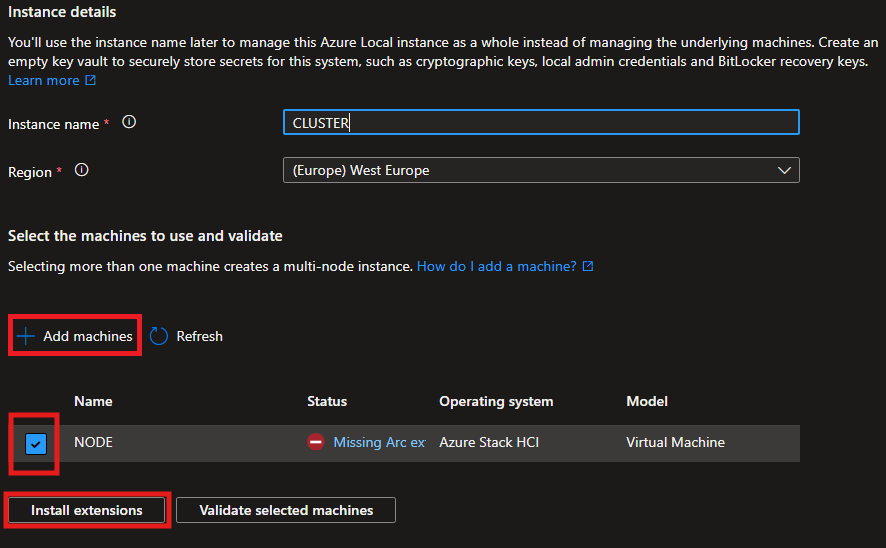
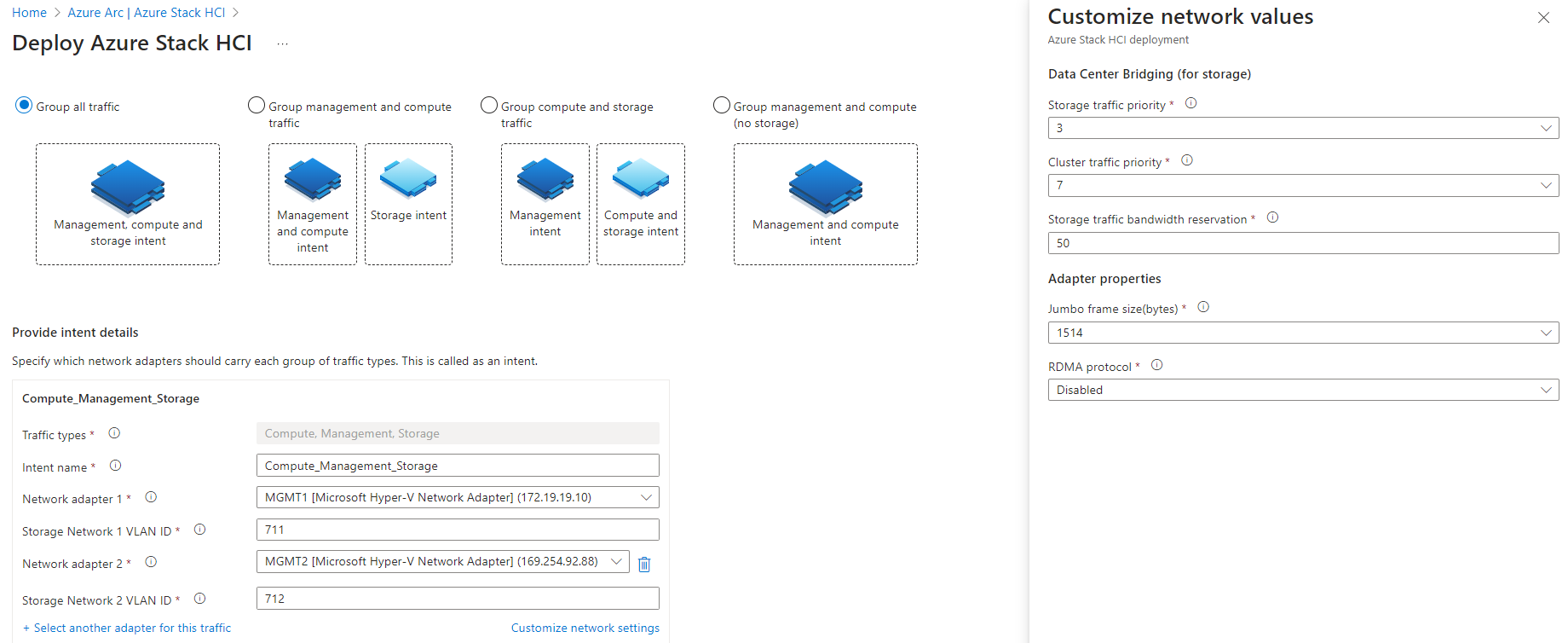
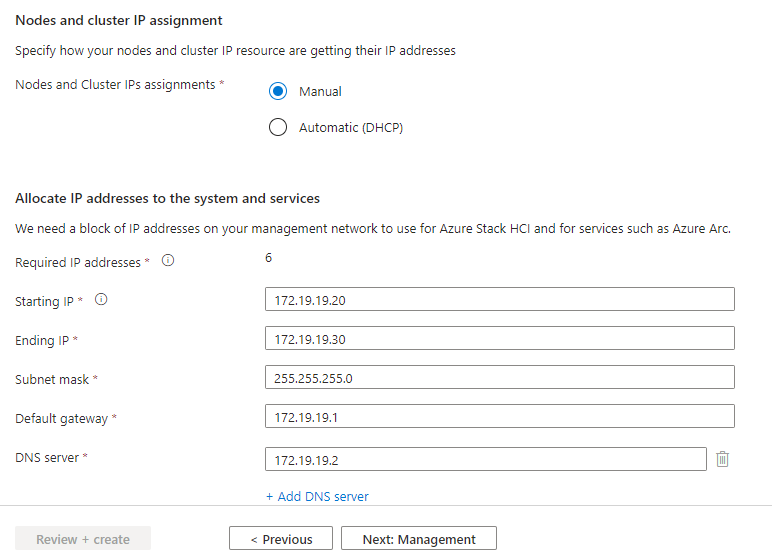
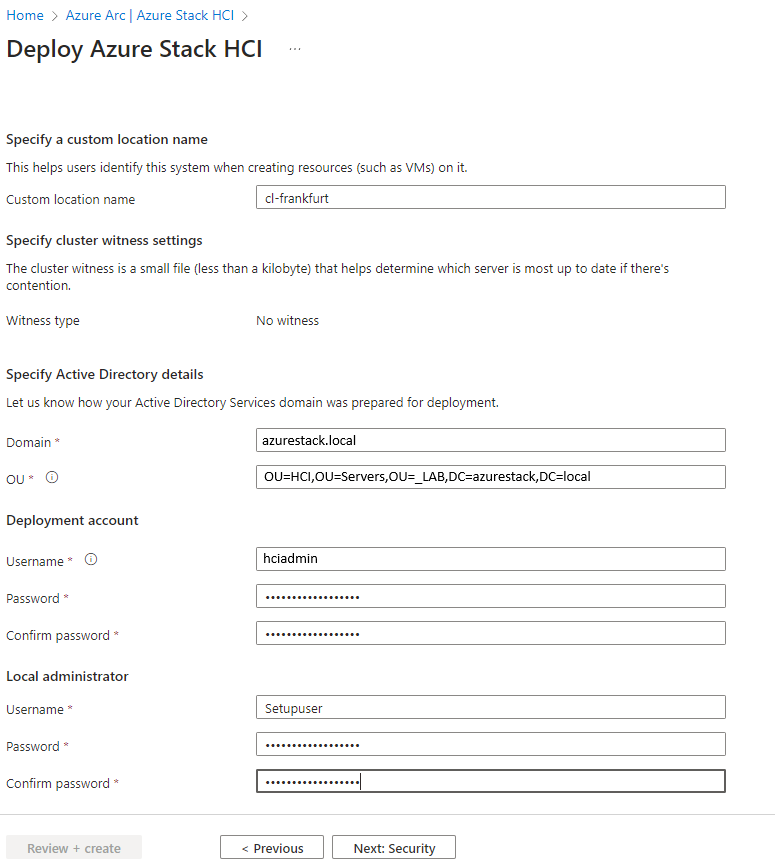
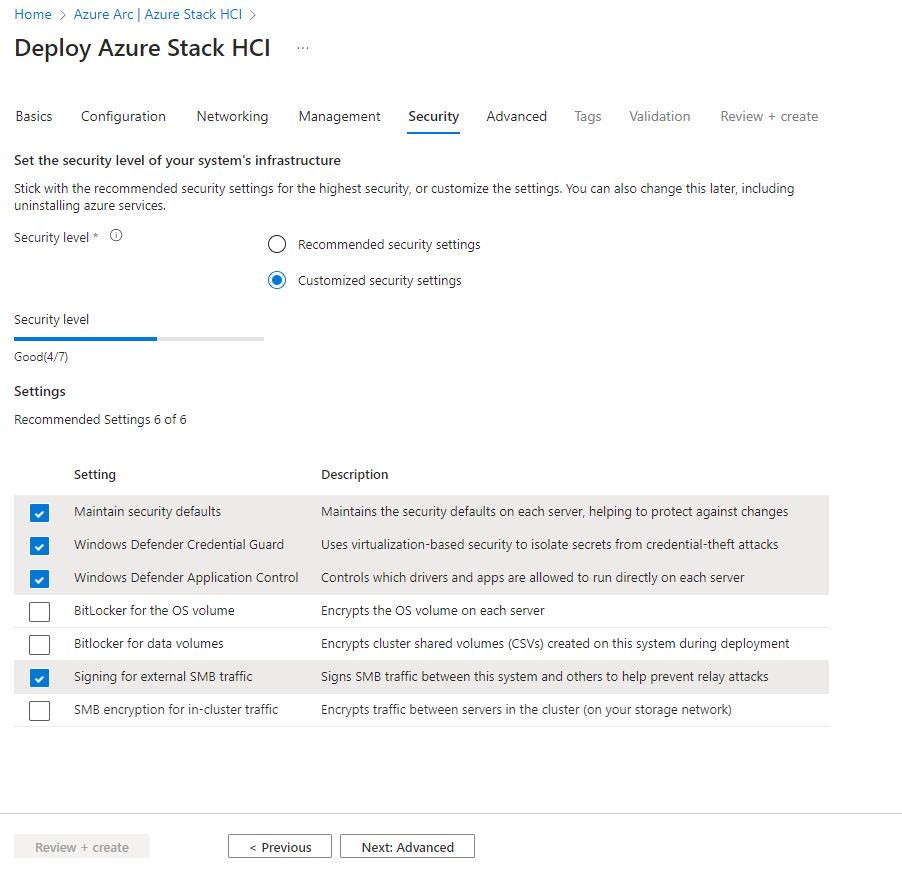
Comments